Related Blogs
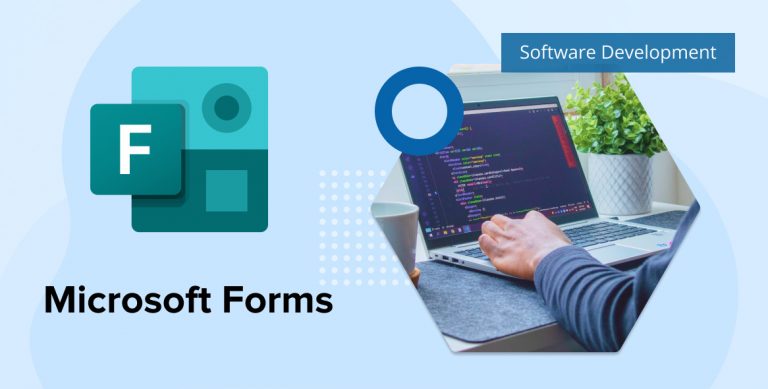
The Office 365/SharePoint Online provides a facility for SharePoint consultants and end-users to carry out a survey via its Survey app. To create a SharePoint Online survey, a user must have appropriate permission on the site. This survey is available within SharePoint Online. SharePoint Online doesn’t support the public-facing sites; thus, for an end-user to access/submit a survey, he must authenticate into Office 365.
In June 2016, Microsoft released Microsoft Forms (formerly Office Forms). It is an application for creating online surveys or quizzes. It is a better solution for people who are not much familiar with SharePoint. As Microsoft Forms is a cloud service separate from SharePoint Online, it doesn’t require an authenticated user of Office 365. It allows access to the external guest users and facilitates collecting the users’ responses who are not having O365 tenant accounts.
This online survey is available for Office 365 Education subscriber users and SharePoint consultants. It allows educators to create quizzes and surveys with automatic marking. Your data can be easily exported to Microsoft Excel. You can easily create, run, and analyze results from quizzes and surveys. By simply sharing a QR code or link, your family and friends can access your form from virtually anywhere through the internet, on any device, and at any time. With the real-time responses and automatically generated charts, MS Forms make it easy for creators to quickly understand the results and promptly take the right next step.
Many people around the world are using MS Forms to create surveys, polls, or quizzes. If you are new to MS Forms, then you start by creating a survey form and quiz. The strengths of the MS Forms are its simplicity and its ease of use. MS Forms collects the real-time responses from surveys, polls, or quizzes and provides them to the end-user to analyze those responses in a very friendly, analytical, and visualized manner.
Day by day, Microsoft is making efforts to improve MS Forms from its users’ perspective by focusing on bringing richer intelligence capabilities and more in-depth administrative controls. Microsoft is going to announce its new feature in the MS Forms. Let’s explore some of the features in this blog.
Improved Intelligence
Microsoft is going to introduce its innovations around intelligence in MS Forms: Design Intelligence and Ideas. Based on the context of the survey, MS Forms intelligently suggests sets of questions, related questions, or choices for options for your form. Design Intelligence can help you quickly create a clean and concise survey. While with its Ideas, you don’t require to be a data expert to analyze the collected data to make better decisions; thus, it saves time to aggregate every response manually.
Design Intelligence
Imagine you’re an Event Manager who just organized an event over the weekend for 500 attendees. On the next working day, your manager asks how to make the next event even better. Now, it’s an excellent opportunity to send out a survey! This is the best time to send out a survey within a short time window of an event and capture attendees while they’re still engaged, so you need to act fast. In MS Forms, you type the heading of the survey: “Contoso event feedback.” Forms directly provide a suggested set of questions.
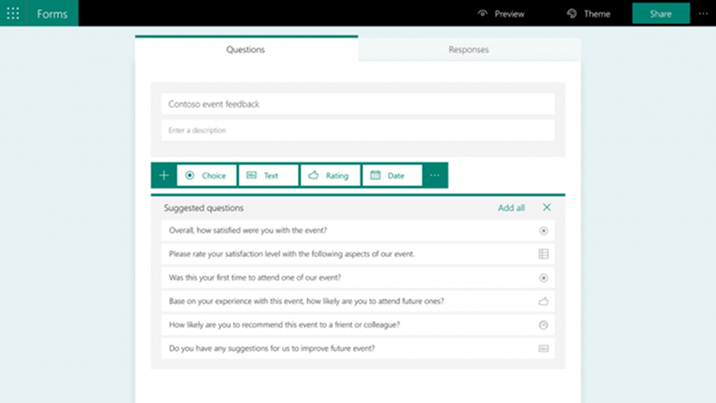
You select all suggested questions and more additional ones, including, “What is your title for the job?” There will be other recommendations as well, when you type an option, “Sales,” it provides “Research,” “HR,” and “Legal.” You pick the ones relevant to your organization.
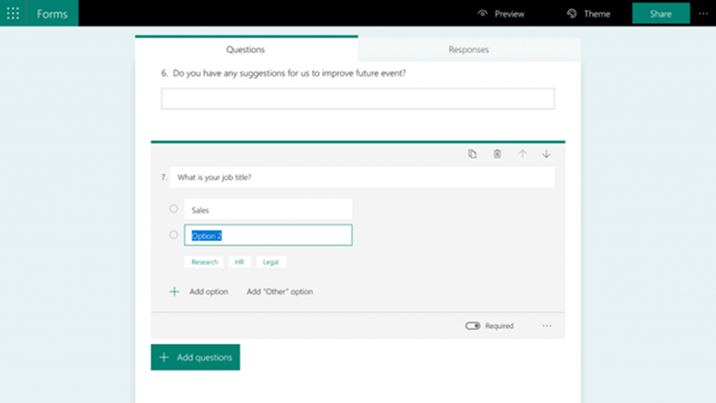
Based on your question about the job title, MS Forms provides more suggested questions for your survey. As an example, you can select gender questions.
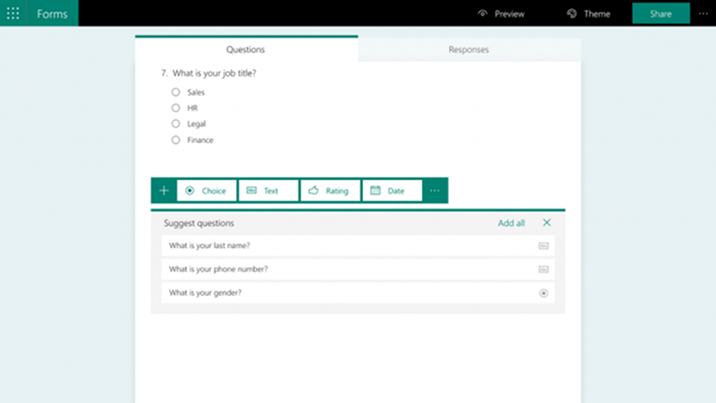
It’s Done!!! With just 8 typed words and 10 clicks, Forms design intelligence helped you craft a survey in a few minutes, and it’s ready to send out!
Forms Ideas
You just sent out an event survey and collected a great number of responses from Microsoft Forms. Now, your next step is to analyze the data and find actionable information under the mass amount of responses. Now, navigate to the Responses tab and click on Ideas.
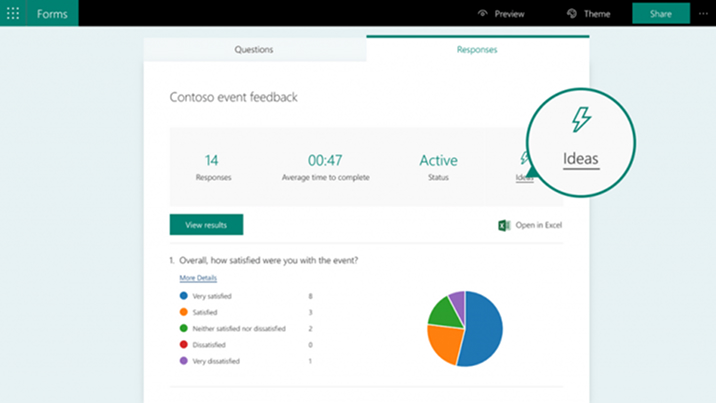
Forms Ideas will provide you with different analysis approaches to study your data.
Cross Distribution Analysis
Cross-distribution analysis provides the output of the collected data, as shown in the below image:
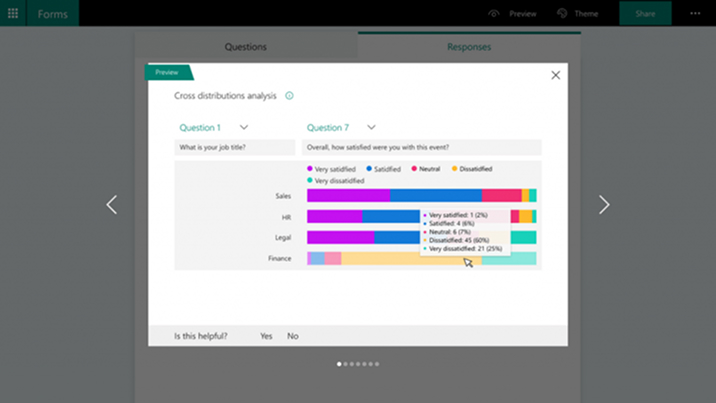
Through this, you can examine how attendees from Sales, HR, Legal, and Finance are, in comparison, more satisfied with the event than those from Finance.
In the event, many great sessions around the topics in Sales, HR, and Legal, but it has fewer sessions about Finance. So, here the attendees who are interested in Finance did not get the information they’re looking for. With this insight, you can analyze the next event. You should learn about attendees’ job roles ahead of time and plan sessions to cover topics for all attendees.
Association Rule Analysis
This idea provides the linkage between multiple questions. The association rule analysis finds patterns between questions in the form. It’s proposed to identify strong rules discovered in your form using some measures of usefulness.
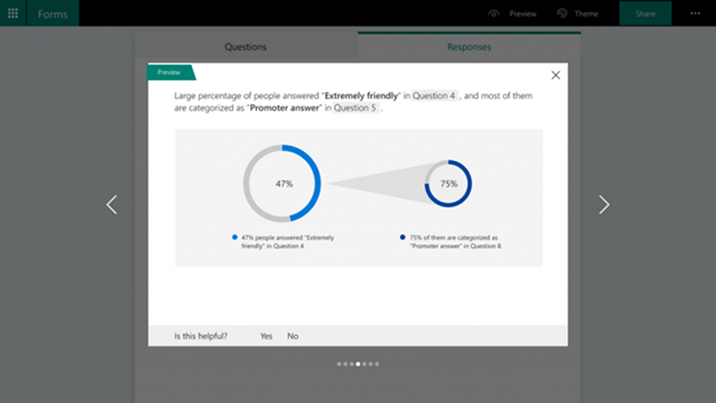
In your survey data, you will find that people who think the staff was “Extremely friendly” are very likely to be the Promoters. Such information can be used for decisions about marketing activities.
Correlation Analysis
Another Forms Idea is Correlation analysis, and it shows how there can be a consistent pattern between two questions. For example, you can see that people who answer high in question A always answer high in question B. And at the same time, people who answer high in question C always answer low in question D.
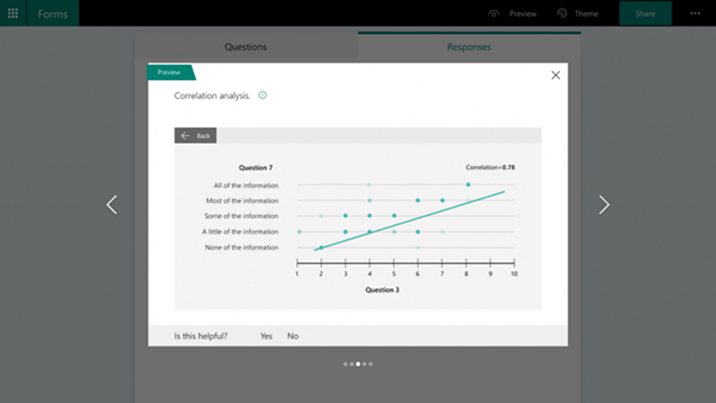
In your event survey, the data shows that attendees who received information before the event have a higher NPS score (Net Promoter Score). And the attendees who did not receive enough information before the event have a lower score of NPS. With this insight, you can conclude that event details should be communicated with participants well ahead of time.
Sentiment Analysis
Forms Idea helps you organize the feedback into 3 buckets: Negative, Neutral, and Positive. In your last event, people feel positive about their experience. Among the positive feedback, your customers thought the speaker had great content, gave a great speech, and felt connected with your team. That’s great to know!
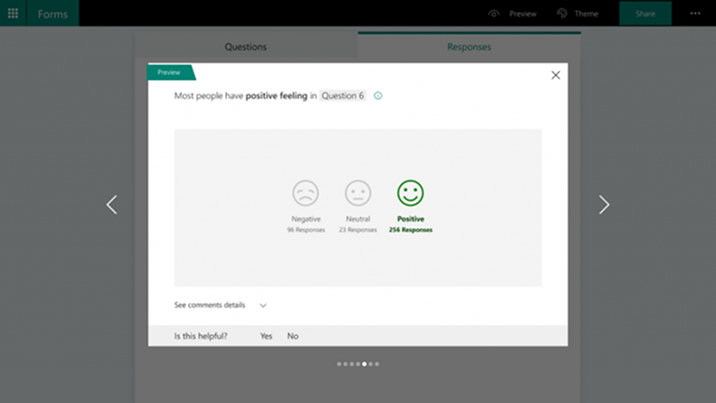
New Question Type
In the survey created through MS Forms, Net Promoter Score (NPS) questions can be added. NPS questions are the default technique for estimating respondent assessment about a specific movement. The most common use case for NPS questions is client dedication. However, they can likewise be utilized to comprehend the accomplishment of preparing courses, corporate occasions, and that’s only the tip of the iceberg.
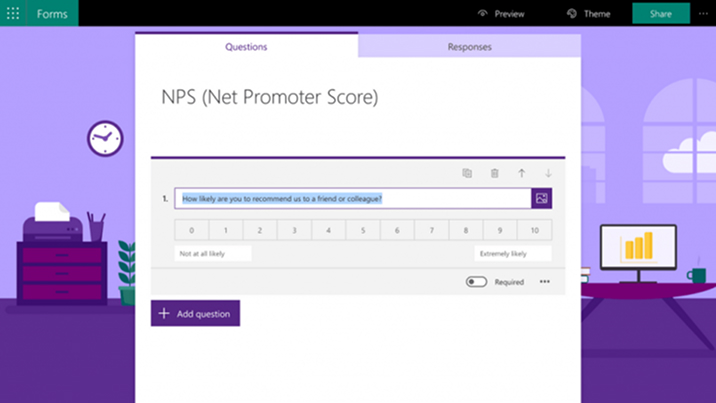
Scaled Likert questions—for instance, do you “Strongly Agree,” “Neither Agree nor Disagree,” or “Strongly Disagree” with a specific proclamation—help you check respondent conclusions about explicit parts of your business. When answers are submitted, MS Forms gives you a natural outline of your Likert results, total with imagined diagrams and charts.
Branding Enhancements
MS Forms will highly represent your company’s identification with improved customization for survey logos, themes, backgrounds, and “Thank You” pages.
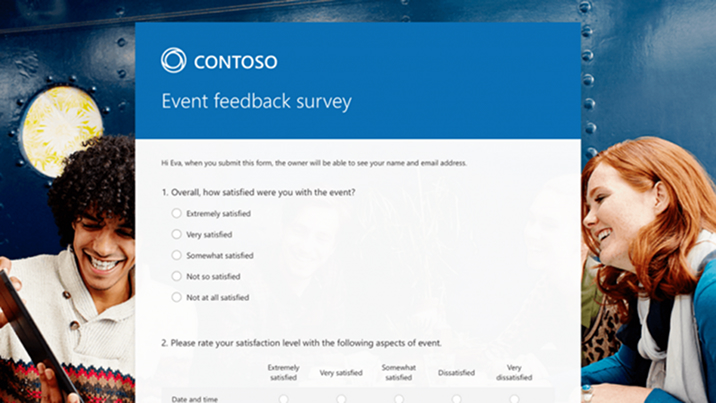
Greater Administrative Flexibility
Microsoft has added a few improved managerial abilities to make overseeing Forms less demanding. One of these is proprietorship exchange, which empowers form owners to exchange their form to an Office 365 Group. Once transferred, the form turns out to be a part of that group, appears in its very own tab, and overseen by any group member. Also, administrators will use eDiscovery in the Office 365 Security and Compliance Center to identify and export content found in Forms. (This component is being developed and will be accessible for all clients soon). At last, since Forms is a member of the Microsoft 365 family, it is consistent with the EU’s General Data Protection Regulation (GDPR).
Accessibility Improvements
Like other Microsoft 365 products, MS Forms has full openness support with features like a screen reader, keyboard navigation, and boosted contrast. Microsoft is always improving the accessibility experience to enable all clients to accomplish more by following Microsoft Accessibility Standards (MAS).
Screen Reader
Individuals who are visually impaired or with low vision depend on a screen reader to distinguish and read components on the screen.
Each element on the MS Forms is comprehended by giving better factors without an ample amount of information.
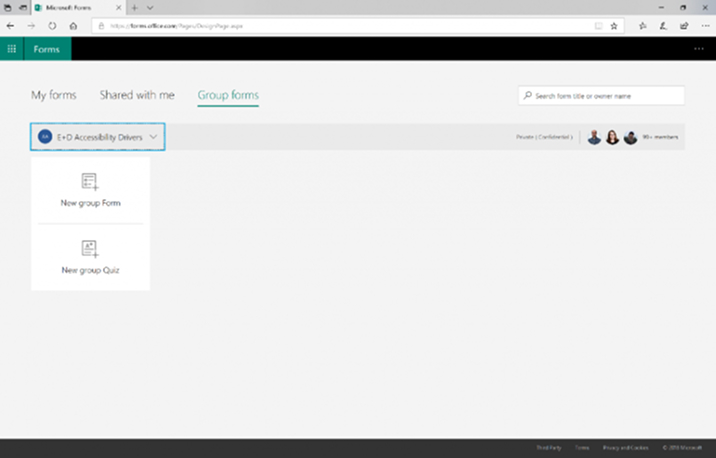
For instance, “Private” in a group form is never again read as a solitary word however communicated all the more unmistakably as “This is a private group” when you move focus to the group form’s name.
Keyboard Navigation
Keyboard accessibility is a standout amongst the essential parts of web availability. Customers with constrained mobility depend on a keyboard to get to all functionality. Individuals who are visually impaired ordinarily utilize a keyboard for navigation. Microsoft provides full navigation abilities to all components so customers can effectively achieve any task via a keyboard. Moreover, it includes keyboard shortcuts to key actions, for example, erasing a photograph by squeezing the “Delete” key on the keyboard.
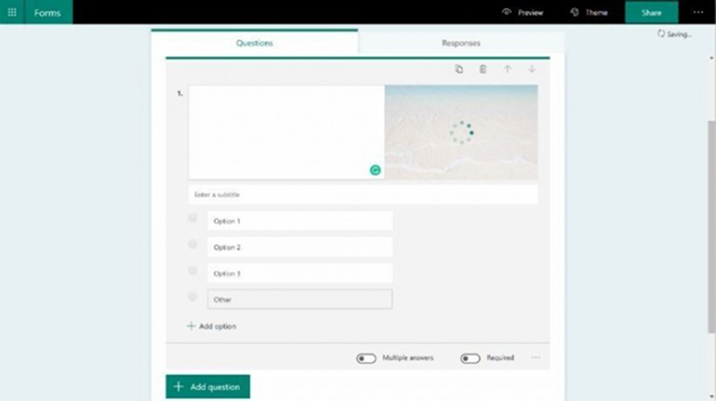
Boosted Contrast
Boosted Contrast includes Color Contrast and High Contrast.
MS Forms’ Color Contrast mode provides the 4:5:1 contrast requirement for text and background to leverage MS Forms clearly for people having low vision. While using its High Contrast mode, MS Forms is adapted in a user interface.
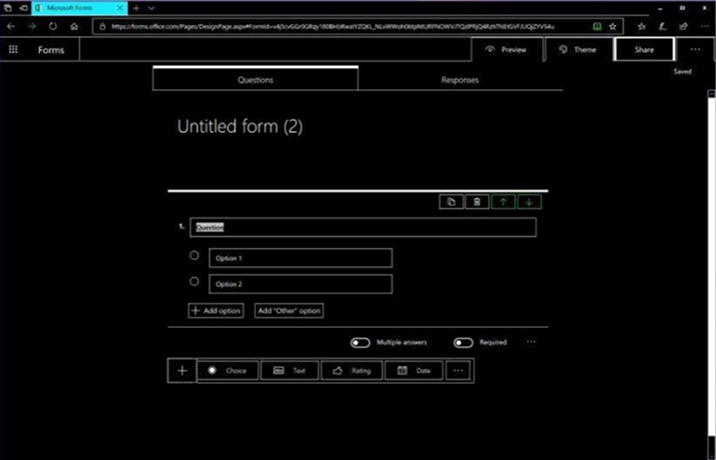
Conclusion
Microsoft Forms enables customers to make effective custom quizzes, surveys, questionnaires, registration forms, and that’s just the beginning. Through MS Forms, you gain valuable bits of knowledge about your respondents. You can utilize the new features of the MS Forms as per your need. As MS Forms belongs to the Microsoft family, it can be integrated with Microsoft Teams, Excel, SharePoint, and PowerPoint. With advancements like these, MS Forms is a quicker, more intelligent, and increasingly adaptable approach to get the data you have to settle on better business choices.

Shital Patel
Shital Patel is VP at TatvaSoft with a high-level of proficiency and technical precision in SharePoint Development. His experience of the last two decades has helped businesses to solve complex challenges resulting in growth and performance of Startups to Fortune 500 companies.
Subscribe to our Newsletter
Signup for our newsletter and join 2700+ global business executives and technology experts to receive handpicked industry insights and latest news
Build your Team
Want to Hire Skilled Developers?

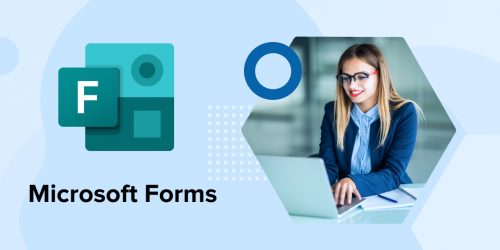
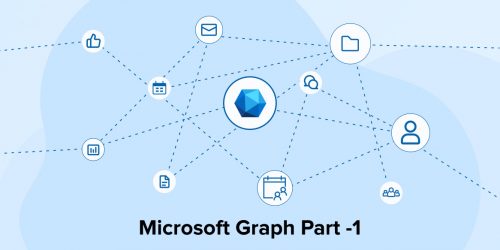
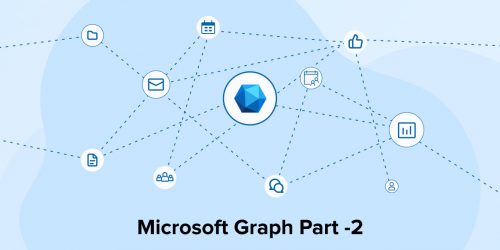

Comments
Leave a message...