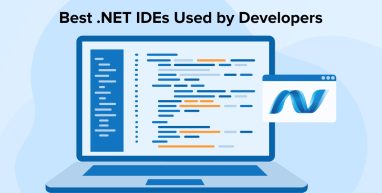
There is no secret that Microsoft developed the .NET Platform, which is one of the most favorable choices among businesses. The reason behind this popularity is that it is a controlled framework for developing Windows applications. .NET supported several .NET-based programming languages that were compatible through a Common Intermediate Language and run on the CLR virtual machine (Common Language Runtime). Such a framework has enabled the development of powerful Windows applications that are feasible, efficient, and quick, typically using the object-oriented, -C# language. .NET development service providers can use the .NET framework to securely manage and deploy their code/applications in a scalable way using a robust development platform.
.NET Core platform has many features and languages like C#, F#, and Visual Basic(VB) which helps developers to develop a suitable integrated development environment(IDE) to create apps. In the following article, you’ll explore a detailed discussion on different .NET IDEs available with their features and advantages.
1. What is .NET IDE?
The IDE stands for Integrated Development Environment, which provides developers with the means to create applications. The IDE that allows you to build .NET applications is called the .NET IDE.
It’s a software tool that offers necessary features, commands, controls, visual designs, forms, and many more elements required for the development of .NET-based solutions. Although they are called .NET IDEs, they are often developed using more than one programming language.
2. Best IDEs for .NET Development
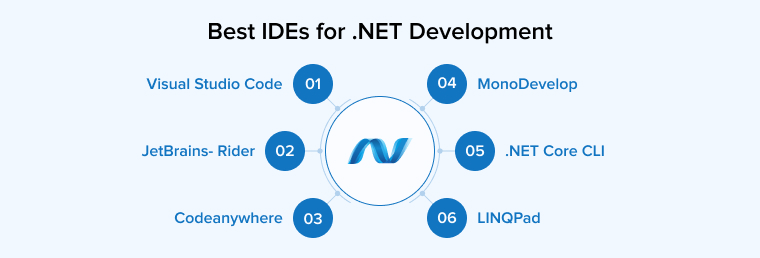
Keeping this in mind, we’ve selected some of the top .NET IDEs for .NET professionals.
2.1 Visual Studio Code
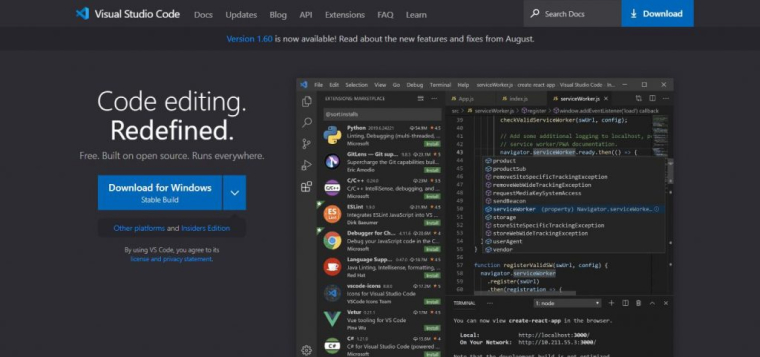
Visual Studio is the most popular and widely used IDE in the world. Created by Microsoft, it is an open-source IDE. Moreover, you can use this IDE with almost any programming language you want to use. It is very lightweight and leaves a smaller footprint.
With its robust plug-in system, you can enable/disable various languages and features in Visual Studio Code. This flexibility helps maintain the efficiency of the tool. The same plugin system makes it easy to customize or extend the functionality of Visual Studio Code to meet your specific project requirements. The VS Code Marketplace provides numerous extensions to support these customizations.
Visual Studio Code offers many built-in feathers, and almost all of them can be easily customized. This is the reason why developers prefer to use it for their projects. This IDE is available for Linux, MacOS, and Windows operating systems.
2.1.1 Features
- Code Editor: Visual Studio has a very robust code editor. It provides syntax highlighting, code bookmarking, code formatting, code completion, autocomplete suggestions, collapsible code blocks, search capabilities, and more for various programming languages. This makes it easy for developers to write, edit, and compile their code.
- Code Debugger: In addition to an editor, this IDE also features a great debugger. It works with multiple languages and can debug multi-threaded programs as well. It helps developers thoroughly examine and debug the code. It also analyzes while the developer is writing the code. This helps to solve problems and issues early on in the development lifecycle.
- Command Palette: With this feature, you are just a few keystrokes away from accessing various functionalities or executing commands. You don’t have to rely on toolbars or menus for effective navigation in the editor, Command Palette has got you covered.
2.1.2 Advantages
- Multiple language support: Its powerful functionality is leveraged to support various programming languages including Python, SQL, C++, TypeScript, JavaScript, and so on.
- Feature-rich IDE: Visual Studio Code is packed with powerful features. In addition to extensions that help customize the workflow, Visual Studio Code also offers several debugging tools, Git Integration, and more essential features.
- Enables customizations: You can go to the VS Marketplace to get some add-ons and extensions that can help you implement some sizable customizations.
- Large community for support: Several plugins and extensions are available to help you streamline your coding workflow, thanks to the developers of its supportive community which strives to create and maintain more extensions to add new functionalities to the editor.
- Fast and efficient: This IDE is so fast and efficient that it leaves a very small footprint behind. Choosing an editor that doesn’t slow down your computer seems to be the right option.
2.2 A Fully-Fledged IDE From JetBrains- Rider
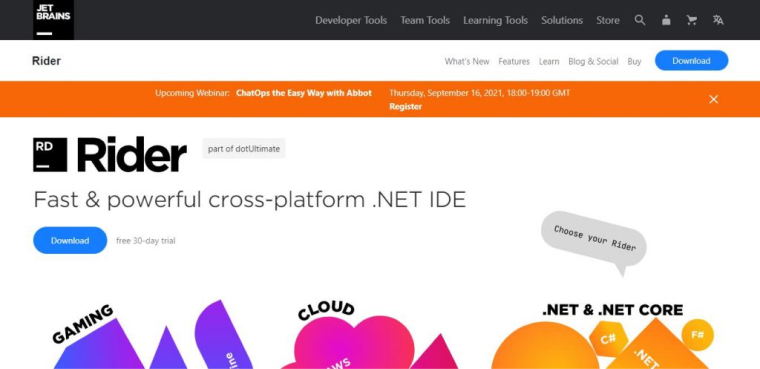
Rider by JetBrains stands out as a leading IDE, which is used for a wide range of proprietary features and comes with a 30-day trial. It supports .NET and .NET Core applications on Windows, Mac OS X, and Linux. Rider’s rapid performance, broad platform, and runtime support, seamless integration with version control systems, and extensive decompiling features are some of its highlights.
JetBrains developed Rider is most popular among Windows and MacOS users as it allows cross-platform coding facilities. It is used by most .NET core applications to perform unit tests for all types of projects like multiple platforms performing projects or mono-based projects.
Rider is compatible with a wide range of ReSharper and IntelliJ Platform plugins. Plugins that enable markdown, in addition to the supplied plugins (such as those for VCS, F#, and Unity support), are available separately.
2.2.1 Features
- Smart Code Navigation: Navigating complex codebases is now easy with Rider. Its smart code editor comes with features like context-aware suggestions, code highlighting, code suggestions, quick navigation, and more. Rider also automatically tracks and shows TODO and BUG comments.
- Integrated Version Control: This feature is significant in the case of collaborative development as developers don’t have to leave the IDE to handle the source code changes. Rider can seamlessly integrate with Git and other popular version control systems.
- Advanced Debugging: Debugging becomes easy with Rider. It provides features for unit testing integration, visualizers, and interactive debugging. Rider also shows all the ancestors and the members of the current class. The expression editor provides a completion to the non-public members.
2.2.2 Advantages
- Unified Environment: The Rider provides support for multiple tools and programming languages. Using a unified environment would eliminate the need to switch between different tools and libraries while developing the application.
- Efficient Collaboration: The team can easily work on the same code by sharing it and tracking changes made to it.
- Cross-Platform Development: Rider supports cross-platform development, which is why many developers prefer using this .NET IDE. It is compatible with many platforms including Linux, MacOS, Windows, and more. Its versatility allows you to collaborate with developers using different operating systems or target multiple platforms.
- Intelligent Code Assistance: JetBrains Rider offers features such as automated code refactoring tools, smart code navigation, real-time suggestions, and more. Its intelligent code assistance capabilities help you write clean and maintainable code. It also catches potential bugs and suggests improvements.
- Performance and Stability: Rider can deliver exceptional performance even if the project is large and complex. Responsive editing, seamless navigation, quick startup times, and many more features of this IDE enable you to work uninterrupted. This means no lagging or freezing which leads to improved performance and stability.
2.3 Codeanywhere
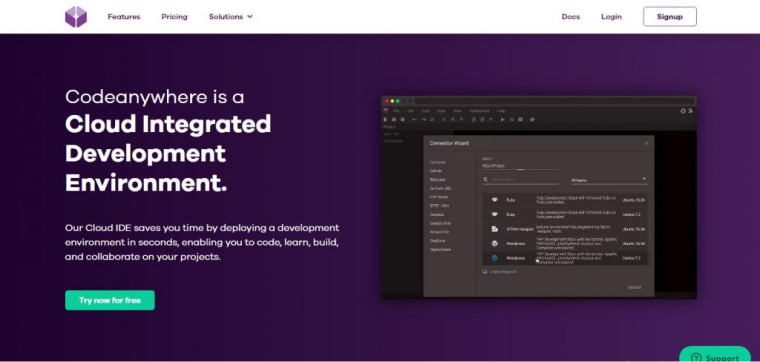
Codeanywhere is a cross-platform cloud IDE that enables you to build an environment, import or design a project, and then perform in the same environment.
You are required to set up a development environment. You can choose one of the current stacks from the menu of options.
When the build loads successfully, you can choose between importing a Git project or creating a bare repository.
With a rich-text editor, you can build, edit, and store files. Afterward, you can manage any code that you have generated or saved through the monitor by operating the relevant command.
Codeanywhere provides help for syncing with Dropbox, OneDrive, and Google Drive, in extension to GitHub and BitBucket through version control.
Moreover, you can also connect with your environment by FTP clients to transfer files to and from other places. Codeanywhere also has a connection with DigitalOcean to integrate with DO droplets.
2.3.1 Features
- Code Editor: Codeanywhere’s code editor supports many popular programming languages. Additionally, it provides several editing features like code refactoring, autocompletion, rename symbols, and go to definition. This IDE also offers an interactive console, call stacks, and breakpoints for debugging the code.
- Work directly on your servers: Codeanywhere enables you to use all standard protocols to connect with the server. With this feature, you can directly edit your files on the server or perform any other tasks from any location using any device you want. You can also use a browser to open an SSH terminal. This IDE also allows you to utilize the servers as a development environment so you can collaborate with other developers to apply some quick fixes.
- Containers: With Codeanywhere, you can quickly build and preconfigure containers for the targeted environment. It also provides pre-built development environments with tools and databases for many languages. It is easy to share these environments with other team members. Containers are also helpful in hosting web pages or applications.
- Terminal: The terminal in Codeanywhere IDE allows you to run commands, compile your code, preview server output, debug your apps, and more.
2.3.2 Advantages
- Collaboration: Codeanywhere allows you to share your code, files, or even a development environment with the team. And as its name suggests, you can access them from anywhere using any device. It allows you to collaborate and work on code in real time.
- No setup: there is no setup required to use this IDE. Either you produce it from GIT or 1-click containers.
- Platform independent: Codeanywhere can connect with any cloud or hosting provider.
2.4 MonoDevelop
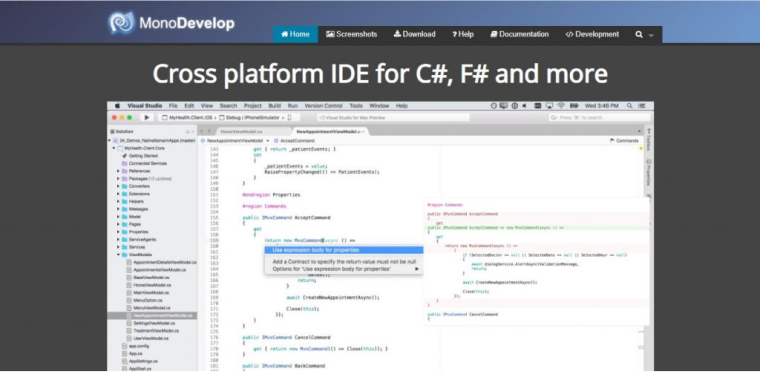
MonoDevelop is an open-source IDE created for .NET languages. It utilizes Mono and the .NET framework for software development. With MonoDevelop, you can efficiently create desktop and web apps for various operating systems including MacOSX, Windows, and Linux.
It offers features similar to Visual Studio, such as web designer, integrated GUI, source control integration, and IntelliSense. This framework allows you to integrate Linux with any .NET application based on Visual Studio. You don’t have to rewrite code for different platforms while using MonoDevelop. It enables you to manage all platforms using a single codebase.
2.4.1 Features
- Configurable workbench: Window layouts can be easily customized along with the external tools as well as user-defined key bindings.
- Refactoring operations: Changes such as executing interfaces, overriding methods, encapsulating fields, type methods, and remaining methods are simplified.
- Code navigation: It allows you to jump to any variable definition to track derived classes.
- GUI designer: MonoDevelop supports building and maintaining customized Gtk# widget libraries to create Gtk# apps.
- Packaging system: This system in the IDE helps create binary packages, source code, and tarballs.
2.4.2 Advantages
- Compatibility: MonoDevelop provides support to multiple programming languages. Therefore, it is a convenient option for working on various types of projects.
- APIs: It enables you to build APIs to develop and modify apps in the MonoDevelop Projects.
- Projects: This IDE supports all kinds of projects, even localized ones. If you have to build new rules or add custom file formats to a new project then MonoDevelop has got you covered. All you need is for your app to use APIs and then they can easily read and handle the projects.
2.5 .NET Core CLI
The command-line interface toolchain for developing, building, running, and publishing .NET Core apps is known as the .NET Core CLI. The .NET Core CLI (as you may assume) lacks a user-friendly GUI, unlike most typical IDEs. The command-line interaction with the tools you use to construct cross-platform .NET Core applications is the focus of this utility.
After you’ve installed the software developer kit, you’ll need to install the .NET Core CLI, which also includes the .NET Core SDK. The CLI comes with the following commands:
new \restore \build \publish \run \test \pack \migrate \clean \store
.NET Core CLI is available for Windows, macOS, and Linux, for developing .NET applications.
2.5.1 Features
- NuGet Package Management: NuGet packages include tools and libraries that are shared across multiple projects. CLI helps you manage these packets directly from the command line. It allows you to add, update, or remove them.
- Integration and Extensibility: This CLI can easily integrate with other IDEs such as Visual Studio and more. You can also extend its functionalities using custom commands and tools to meet your project requirements.
- Project Creation: CLI offers a variety of templates for you to create new projects such as libraries, apps, consoles, and web apps.
- Publishing: CLI compiles your app and its dependencies in a single set of files or executables so it can be deployed easily on a server or hosting environment.
2.5.2 Advantages
- Automation: Using .NET Core CLI, you can automate various development-related tasks like creating a project, or app and running tests. This helps save a lot of time and increases the efficiency of the process.
- Cross-platform: This .NET IDE is cross-platform which means apps developed using it can be deployed on any platform like Linux, MacOS, Windows, and more. It is a very helpful tool for developers who want to build apps that will be launched on multiple platforms.
- Community: The .NET Core framework has the support of quite a large and active community. So they can help you out with any issues you face with the tool. You can reach out to Stack Overflow, GitHub, and the .NET Core forums for support.
- Documentation: In addition to the community, you also have extensive online documentation in the form of a command-line help system that teaches you how to use the IDE.
2.6 LINQPad
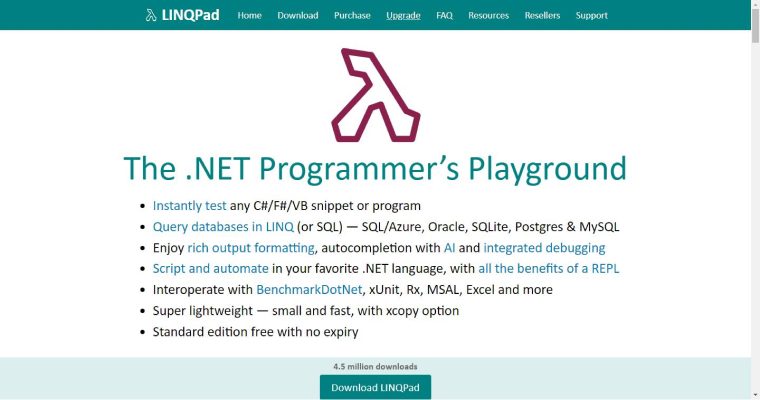
What if you have one of the richest IDEs and using it is as simple as using a notepad? Well, that isn’t some pipe dream. Such a tool exists in reality and its name is LINQPad. This .NET IDE helps users write, test, and execute language-integrated queries against various data sources.
The user interface is simple and its syntax resembles SQL. As developers write queries, they get real-time feedback and results. This also allows them to iterate on their query. This means they can change the queries without executing them after seeing the real-time results.
LINQPad enables the developers to write LINQ queries against different databases including Azure Cosmos DB, XML files, and SQL databases.
2.6.1 Features
- APIs and Excel export engine: The pre-built APIs available in the IDE allow you to programmatically generate Excel spreadsheets. On top of that, you also have an Excel export engine that helps you create native XLSX files consisting of different features like AutoFilter and Tables.
- Automatic restoration: The queries that remain unchanged are automatically restored when you restart the app.
- Interactive authentication engine: This feature is upgraded to support the latest authentication protocols.
- Performance testing: LINQPad supports performance testing and it displays the execution time in the status bar.
2.6.2 Advantages
- Customization: Supports custom assemblies referencing, writing custom visualizers, extension writing, and more.
- Parallel execution: It saves time by using the key combinations to clone the code snippets and execute them side by side.
- Access control: LINQPad allows object rendering using the embedded Dump method. Access management is provided for the Dump method in the custom types of the user.
3. Essential Elements to Look With .NET IDE
In the process of choosing which IDE suits your business needs, here is a list of other essential elements that would add rewarding results to your chosen IDE.
- A .NET Core runtime environment is a good element to add when choosing IDEs. This was developed using the same codebase as the .NET Framework.
- Heard of SDK? The .NET Core SDK is a set of libraries and tools that allow .NET programmers to create .NET Core apps and libraries.
- Then comes the dot net driver- These drivers include the .NET Core CLI, and the .NET Core libraries and runtime are all included in it.
This set of elements will help you in the process of installation using .NET core components. Once all of these things are in place, you can directly start with the below-mentioned IDEs whose features entice you and fulfill your business needs the most. These IDEs can help you develop high-performing business applications using the .NET framework.
4. Wrap Up
This blog was a quick run-through on how different .NET IDEs create a unique environment for businesses, and how these integrated development environments make .NET development simpler and easier. We have seen the types of IDEs, their implications, and their features when you want to develop an application. It offers hassle-free management of source code, reduces multiple runtimes, and improves the ability to quickly write desktop applications using other development tools. You get support at every level from installations, usage, debugging, and finally deployment too if you have the right partner to guide you through.


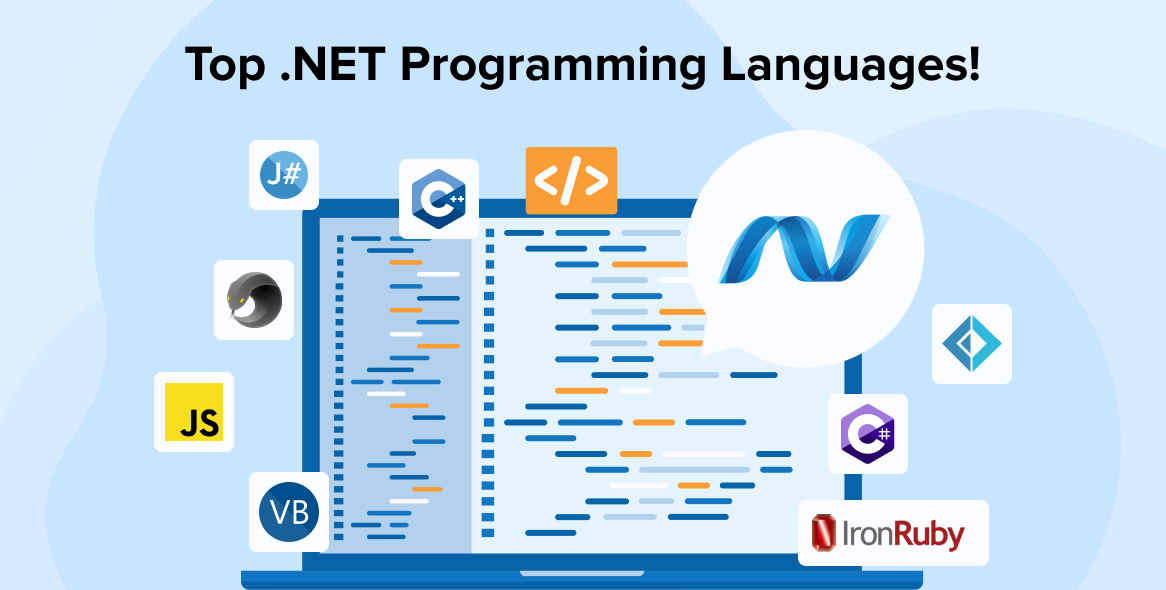
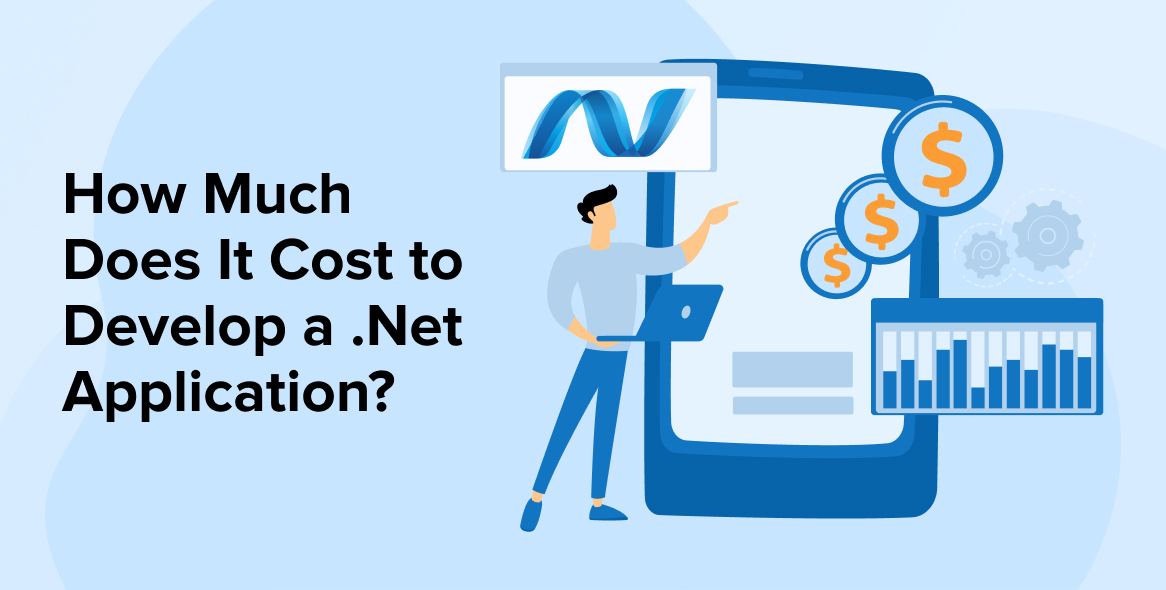
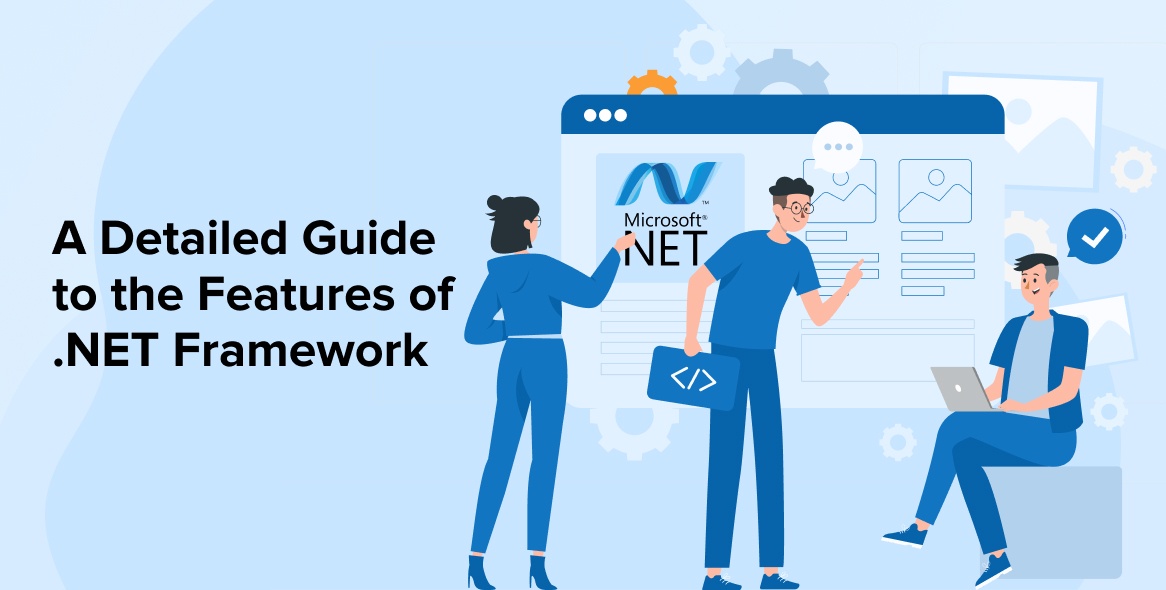

There are various tools available in the market which can help assist in code development, quality analysis and debugging for .NET Developers however when it comes to best .NET IDEs I truly find the list in the blog very helpful. Being a newbie in .NET development I was searching for some of the popular options in IDEs and the top 6 would help a .NET development company to build high-quality scalable products.
.NET is undoubtedly the most used framework in several industry sectors and hence it has a lot of tools for IDEs. I personally being a .NET developer like using all the mentioned .NET IDE's but I would like to add one more tool to the list that is Rider. It is a cross-platform IDE tool that also supports both the .NET framework as well as .NET Core and supports Windows, Linux, and Mac.