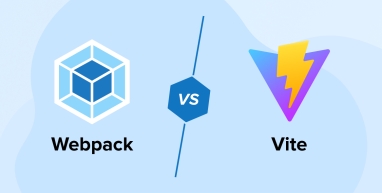
The feature-rich frontend frameworks and libraries like Vue, Svelte, and React are being rapidly adopted in the web development industry. But browsers can only understand HTML, CSS, and JavaScript. The syntax and paradigms used by these frameworks resemble the fundamental web technologies, but they are not the same. Hence, browsers cannot understand code written in many modern frameworks directly. This is where JavaScript build tools come in. They transform your development code into production-ready code. One component of these build tools is the JavaScript module bundler, which combines multiple JavaScript files into a single bundle to simplify code management.
Talking about JavaScript bundlers, the two most common build tools used by Vue.js development company are Webpack and Vite. In this blog, we’ll compare these two bundlers, seeing their characteristics, advantages, installation, use cases, working examples, and distinguishing factors. Let’s begin with a detailed guide.
Take a look at the npm trends between WebPack and Vite.
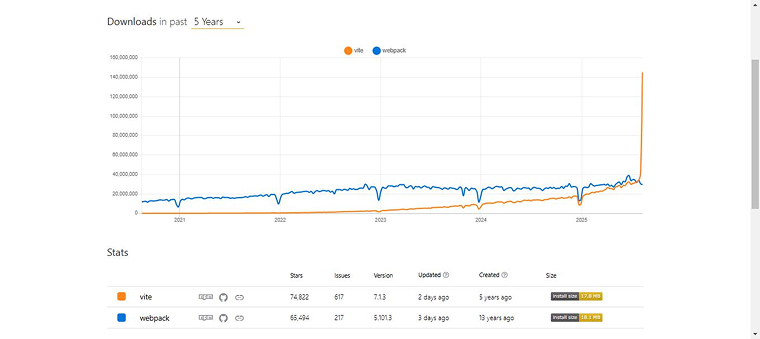
1. Understanding Webpack
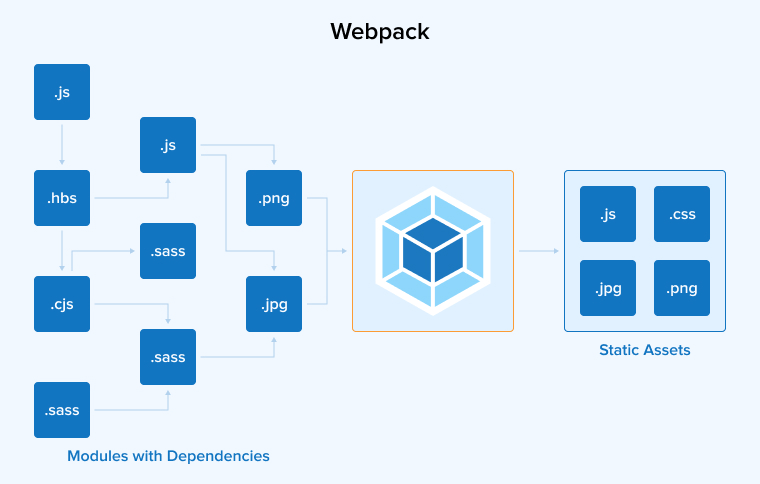
Webpack is an open-source module bundler used for building modern JavaScript apps. It helps developers efficiently bundle and optimize assets like HTML, CSS, and images, given that the suitable loaders are available. Webpack accepts modules with dependencies and then creates static assets representing those modules.
Equipped with a comprehensive set of loaders and plugins, Webpack provides extensive customization options. This enables developers to easily configure the projects to suit their varying requirements, ranging from small to large-scale apps.
Webpack-dev-server, a built-in development server from Webpack, acts as an HTTP server to serve files while developing. The framework also provides the capability to update the web page code without any reloading using HMR.
Take a look at what a Reddit user said about Webpack.
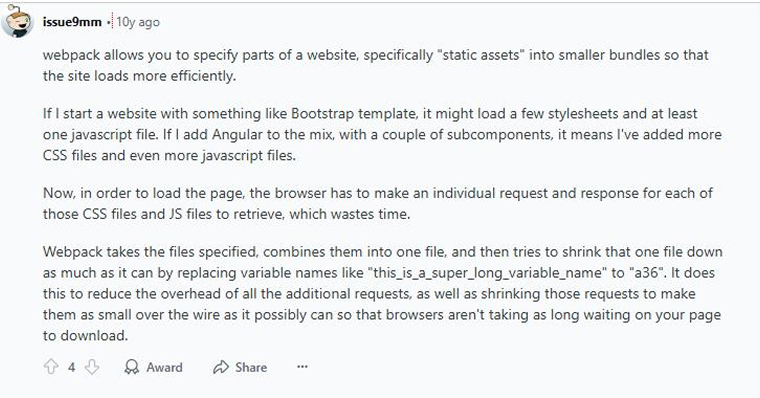
1.1 Features of Webpack
The following are the five features of the Webpack bundler:
1. Bundling
Webpack creates a dependency graph that contains all the modules, HTML, CSS, images, and other assets required by an application. Based on this graph, it generates a streamlined package, often a single bundle.js file that includes only the essential files, making it easy to integrate into an HTML page to run the application.
2. Extensive Configuration Options
Developers can customize the bundling process to suit their application requirements. There are several ways to configure Webpack, including zero config, using the command line interface, creating a configuration file, using an ESM configuration file, creating a TypeScript configuration file (if you’re working with TypeScript), or using the Node.js API.
3. Flexible Module Resolution
You can use the resolve configuration object to control how modules are resolved in your project. This provides more control over imports and enables features such as aliasing, path resolution, and custom loaders.
4. Code Splitting
Code splitting breaks a large JavaScript bundle into smaller bundles. These smaller chunks are loaded asynchronously, so only the necessary code is fetched, which reduces application load time and optimizes resource usage.
5. Rich Plugin Ecosystem
Webpack is a rich source of plugins, increasing customization and extensibility. For example, you can use an XML loader to import the XML files. Depending on the environment, you can enable or disable certain plugins. The MiniCSSExtract plugin extracts and optimizes CSS files.
1.2 Advantages of Webpack
Here are the advantages of Webpack:
1. Large Community and Ecosystem
Webpack has a vibrant, large community that enables developers by contributing plugins, resources, loaders, tutorials, and documentation.
2. Tree Shaking
Tree shaking is a technique that removes the dead code, i.e., unused or unexecuted code, from a JavaScript bundle using static analysis. As a result, the bundle size is reduced and the loading time decreases.
3. Minification
While tree shaking removes unused code, minification reduces file size by eliminating unnecessary characters such as line breaks and white space. It’s important to note that minification does not change the program’s functionality.
1.3 Installation of Webpack
Webpack is a well-established and popular tool for bundling modules. Configuring it manually for a Vue.js project requires multiple steps.
Step 1: Initialize the Project
mkdir vue-webpack-app cd vue-webpack-app npm init -y |
Detailed Explanation:
- mkdir vue-webpack-app: This command creates a new folder named vue-webpack-app for your Vue project.
- cd vue-webpack-app: This command will navigate into the newly created project folder.
- npm init -y: Creates a default package.json file that manages dependencies, scripts, and project information.
Step 2: Install Webpack and Related Packages
Type the following command in the CLI:
npm install webpack webpack-cli webpack-dev-server --save-dev |
Detailed Explanation:
- webpack: The primary tool responsible for combining JavaScript modules into a single bundle.
- webpack-cli: Provides command-line tools to run webpack directly from the terminal.
- webpack-dev-server: Starts a local development server that automatically reloads whenever your files are updated.
Step 3: Install Vue and Vue Loader
Use the following command to:
npm install vue npm install vue-loader vue-template-compiler --save-dev |
Detailed Explanation:
- vue: Installs the Vue.js library, which is the framework you’ll use to create your application.
- vue-loader: Enables webpack to process .vue single-file components by separating them into template, script, and style parts.
- vue-template-compiler: Required to compile Vue templates inside .vue files.
Step 4: Basic Webpack Configuration
Create a webpack.config.js file:
const path = require('path'); const { VueLoaderPlugin } = require('vue-loader'); module.exports = { entry: './src/main.js', output: { path: path.resolve(__dirname, 'dist'), filename: 'bundle.js', }, module: { rules: [ { test: /\.vue$/, loader: 'vue-loader' }, { test: /\.js$/, exclude: /node_modules/, use: 'babel-loader' } ] }, plugins: [ new VueLoaderPlugin() ], devServer: { static: './dist' }, resolve: { alias: { vue$: 'vue/dist/vue.esm.js' }, extensions: ['*', '.js', '.vue', '.json'] } }; |
Detailed Explanation:
- entry: Specifies the entry point file where Webpack begins the bundling process.
- output: Defines the path and filename for the generated bundle.
- module.rules: Instructs Webpack how to process different file types using loaders:
- vue-loader: Processes .vue files.
- babel-loader: Transpiles modern JavaScript code to a version compatible with older browsers.
- plugins: Includes VueLoaderPlugin, which is required for vue-loader to function correctly.
- devServer.static: Serves files from the dist folder via the Webpack Dev Server.
- resolve.alias: Creates a shortcut so Webpack uses the full Vue build with template compiler.
- Resolve.extensions: Allows you to omit file extensions when importing modules.
Step 5: Add Source Files
Create the following structure:
src/ ├── App.vue └── main.js |
App.vue:
<template> <div>Hello from Webpack + Vue!</div> </template> <script> export default { name: 'App' }; </script> |
main.js:
import { createApp } from 'vue'; import App from './App.vue'; createApp(App).mount('#app'); |
Detailed Explanation:
- App.vue: Create a basic Vue component that displays a fixed, unchanging message.
- main.js: The entry file that initializes the Vue application and mounts it to the DOM element with the ID “app” using the App component.
Step 6: Add Scripts
In package.json:
"scripts": { "serve": "webpack serve --mode development", "build": "webpack --mode production" } |
Detailed Explanation:
- serve: Starts the development server with live reloading, allowing you to see changes in real-time as you code.
- build: Generates a production-ready version of your app, optimized for performance and ready to be deployed.
1.4 Example of Webpack
After setting up and configuring Webpack, we can look at a practical example to see how it combines Vue components, JavaScript, and CSS into a single package ready for deployment.
Objective
Build a simple Vue.js app with Webpack that displays a message on the screen and uses component-specific (scoped) CSS.
1. Project Structure
vue-webpack-app/ ├── dist/ │ └── index.html ├── src/ │ ├── App.vue │ └── main.js ├── package.json └── webpack.config.js |
Detailed Explanation:
- dist/index.html: The primary HTML file in which the Vue application is loaded and displayed.
- src/App.vue: A Vue single-file component that contains the template, JavaScript logic, and CSS styling all in a single file.
- src/main.js: The starting point for initializing the Vue application.
- webpack.config.js: The configuration file that defines how Webpack bundles and processes project files.
2. Create index.html File
<!-- dist/index.html --> <!DOCTYPE html> <html lang="en"> <head> <meta charset="UTF-8"> <title>Vue + Webpack Example</title> </head> <body> <div id="app"></div> <script src="bundle.js"></script> </body> </html> |
Explanation:
- It includes a <div> element with the id=”app”, which serves as the mounting point where the Vue application is rendered.
- bundle.js is the file generated by Webpack that combines all JavaScript and Vue code into a single script.
3. Create Vue Component: App.vue
<!-- src/App.vue --> <template> <div class="greeting">Hello from Vue + Webpack!</div> </template> <script> export default { name: 'App' } </script> <style scoped> .greeting { color: #42b983; font-size: 24px; font-weight: bold; } </style> |
Explanation:
- A simple template that displays a message.
- Scoped styles apply only to this component, thanks to the scoped attribute.
4. Create Entry Point: main.js
// src/main.js import { createApp } from 'vue'; import App from './App.vue'; createApp(App).mount('#app'); |
Explanation:
- Imports App.vue.
- Initializes and mounts the Vue application to #app.
5. Run and Build
Use the scripts from your package.json:
"scripts": { "serve": "webpack serve --mode development", "build": "webpack --mode production" } |
Commands:
- Starts a dev server at http://localhost:8080.
npm run serve
- Produces dist/bundle.js optimized for production.
npm run build
6. Output
When you open dist/index.html after running npm run serve or npm run build, you’ll see:
Hello from Vue + Webpack! |
Styled in green and bold, thanks to the scoped CSS in App.vue.
Summary
This example demonstrates a simple but working Vue.js configuration using Webpack. It shows how Webpack can:
- Bundle Vue single-file components
- Manage scoped CSS styles
- Combine all assets into a single bundle.js file
- Use webpack-dev-server to enable live reloading during development
This method gives you complete control over the build process, making it ideal for understanding Webpack’s workings or tailoring setups for advanced, large-scale projects.
2. Understanding Vite
Vite JS is a modern no-bundler development tool created by Vue’s author, Evan You. Although designed with Vue in mind, it also supports React, Preact, and Svelte. Vite uses a dev server based on native ES modules and uses Rollup for production builds, enabling fast development and optimized production output.
Let’s see what a Reddit user said about Vite.
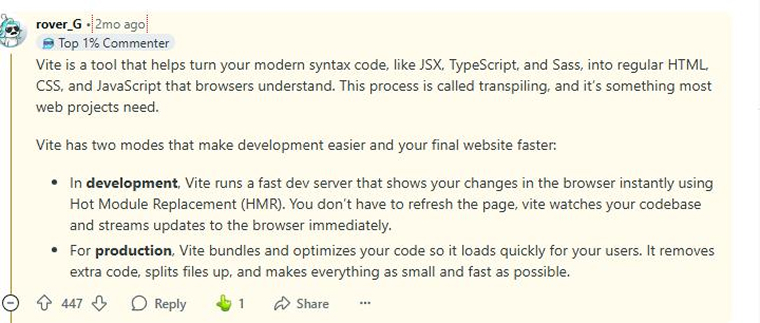
2.1 Features of Vite
Here are some features of Vite:
1. Native ES Modules Support
Vite uses native ES Modules (ESM), fully supported by modern browsers, to improve development performance. Unlike traditional tools that bundle modules up front, Vite serves modules on demand and lets the browser load each module individually as needed. This reduces build time and enables faster updates, resulting in a more efficient and responsive development experience.
2. Lightning-Fast Development
Vite provides a high-speed development server that starts almost instantly and supports hot module replacement (HMR). With HMR, you can see updates immediately without refreshing the entire page, showing how fast Vite is. This real-time feedback streamlines development, reduces wait times, and improves efficiency during application building and testing.
3. Hot Module Replacement (HMR)
Hot Module Replacement (HMR) updates only the changed module instead of rebuilding and reloading the entire application for small code changes. Vite provides very fast HMR, giving you near instant feedback when code changes.
4. Zero Configuration
Vite.js embraces a zero-configuration approach, allowing developers to start quickly without dealing with setup complexities. It provides a smooth, ready-to-use experience by default. For projects that need more control, Vite also supports a configurable vite.config.js file for advanced customization of the build process.
5. On-Demand Loading
On-demand loading in Vite means modules are loaded only when needed, rather than bundling everything upfront. This approach reduces initial load times and speeds up development by allowing faster module updates and minimizing unnecessary processing during changes.
2.2 Advantages of Vite
Here are the advantages of Vite.
1. Fast Development
Vite prioritizes developer experience, delivering near-instant reloads with every save. While fast reloads may seem minor at first, they become essential as projects scale. Vite ensures consistently quick updates, even in large applications, keeping development smooth and uninterrupted.
2. Seamless Integration
Vite is compatible with major front-end frameworks such as React, Vue, and Angular, and integrates smoothly with tools such as ESLint and Prettier. It’s built-in development server supports hot module replacement (HMR) and fast refresh, enabling efficient, rapid code iteration.
3. Broad Ecosystem Support
Vite’s broad ecosystem support allows project maintainers to build on a shared foundation, promoting collaboration and continuous improvement. This shared base reduces redundant effort, enabling you to focus more on delivering valuable features instead of repeatedly rebuilding similar tooling from scratch.
2.3 Installation of Vite
Vite is a modern frontend build tool designed to provide a faster development experience than Webpack. It uses native ES modules during development so the browser can load files directly, and it performs code bundling only when preparing for production.
Step 1: Create a Vue App Using Vite
npm create vite@latest vue-vite-app -- --template vue cd vue-vite-app |
Detailed Explanation:
- npm create vite@latest: Launches the Vite project setup tool.
- vue-vite-app: Project folder name.
- –template vue: Specifies using the Vue starter template.
- cd vue-vite-app: Changes into the newly created project directory.
Step 2: Install Dependencies
npm install |
Detailed Explanation:
- Downloads and installs all necessary packages listed in the package.json file, including Vite, Vue, and other related development tools.
Step 3: Run Development Server
npm run dev |
Detailed Explanation:
- Launches Vite’s development server.
- Uses native ES Modules to immediately show updates in the browser.
- Supports Hot Module Replacement (HMR), allowing changes to be applied without a web page reload.
Project Structure
Vite uses an opinionated structure:
vue-vite-app/ ├── index.html ├── main.js ├── App.vue └── vite.config.js |
Detailed Explanation:
- index.html: Serves as the main HTML file and contains a script that links to main.js
- main.js: Bootstraps the Vue app.
- App.vue: Represents the root component of the Vue app.
- vite.config.js: Provides optional settings to customize Vite’s behavior.
Step 4: Build for Production
npm run build |
Detailed Explanation:
- Use Rollup behind the scenes to bundle your application.
- Produces an optimized set of static files in the dist/ directory that are ready to be deployed to a web server.
2.4 Example of Vite
Now that Vite has been set up, let’s explore a full example to see how it efficiently runs a Vue.js application, offering fast startup times, hot module replacement (HMR), and an organized project layout.
Objective
Build a basic Vue.js app with Vite that shows a message on the screen and applies styles using scoped CSS to ensure they only affect the intended component.
1. Project Structure
vue-vite-app/ ├── index.html ├── src/ │ ├── App.vue │ └── main.js ├── package.json └── vite.config.js |
Detailed Explanation:
- index.html: The main HTML file served by Vite, containing the root <div> and the script tag.
- src/App.vue: Vue single-file component that contains template, script, and style.
- src/main.js: Bootstraps the Vue application.
- vite.config.js: An optional configuration file for customizing Vite settings.
2. Create index.html
<!-- index.html --> <!DOCTYPE html> <html lang="en"> <head> <meta charset="UTF-8" /> <title>Vue + Vite Example</title> </head> <body> <div id="app"></div> <script type="module" src="/src/main.js"></script> </body> </html> |
Explanation:
- Vite directly serves this HTML file and inserts the module script automatically.
- The #app element is where the Vue app is mounted.
3. Create Vue Component: App.vue
<!-- src/App.vue --> <template> <div class="welcome">Hello from Vue + Vite!</div> </template> <script> export default { name: 'App' } </script> <style scoped> .welcome { color: #646cff; font-size: 24px; font-weight: bold; } </style> |
Explanation:
- A basic Vue component that displays a welcome message with custom styling.
- Using scoped CSS keeps the styles limited to this component, preventing them from affecting other parts of the app.
4. Create Entry File: main.js
// src/main.js import { createApp } from 'vue'; import App from './App.vue'; createApp(App).mount('#app'); |
Explanation:
- Imports the App component.
- Mounts the Vue application to the #app element in index.html.
5. Start Dev Server
npm run dev |
Explanation:
- Quickly starts Vite’s high-speed development server.
- Enjoys native ES module support and Hot Module Replacement (HMR).
6. Output
When you visit http://localhost:5173 (or the port displayed in your terminal), you’ll see the following message:
Hello from Vue + Vite! |
Formatted with blue color and bold text, as specified in the App.vue.
7. Build for Production
npm run build |
Explanation:
- Creates a fully optimized static bundle in the dist/ directory.
- Internally, it relies on Rollup to perform effective tree-shaking and code minification.
3. Differences between Vite and Webpack
We’ll now compare both the build tools, Vite and Webpack, based on the following six important parameters:
3.1 TypeScript Support
- Webpack: The built-in TypeScript support in Webpack is limited; however, you can enable it by configuring a tsconfig.json file. In this step, the TypeScript options specification will install and configure the TypeScript compiler and ts-loader to compile TypeScript code.
- Vite: Here, the case is opposite from Webpack. Vite includes built-in TypeScript support, so you can directly use .ts files in your project. The transpilation is done using the esbuild transpiler during the development process. Note that type checking is the responsibility of your IDE or a separate build step, not Vite.
3.2 Popularity, Community, and Ecosystem
- Webpack: Webpack has existed since 2012; therefore has a well-developed plugin ecosystem and a large community of users. The documentation is extensive, and online support is available when you get stuck. As a result, it’s used in many legacy applications. Webpack works with almost every JavaScript framework, increasing the diversity of application development.
Take a look at the Webpack trend on GitHub.
65.5k stars
9.1k forks
- Vite: Vite is relatively new, but its community is rapidly growing, suggesting it could surpass Webpack in the coming years. Vite-specific versions of plugins have been developed alongside their Webpack counterparts. It is, especially among developers who use modern frontend frameworks such as React and Vue.
Take a look at the Vite trend on GitHub.
74.8k stars
7.1k forks
3.3 Ease of Use
- Webpack: You’ll need to extensively configure Webpack for advanced functionalities. You must manually define entry and output paths, set up plugins, and more. However, it offers flexibility because you can customize it according to your project needs instead of using a predefined setup. As a result, beginners may find its feature-rich APIs and internal complexities difficult to understand, which can reduce the development efficiency, although Webpack is well-suited for large-scale projects.
- Vite: For smaller projects, Vite requires little to no configuration, making it beginner-friendly. By installing and importing official plugins, you can configure a complete project setup and begin writing code. It can also automatically detect the needed settings for many projects.
3.4 Bundle Size
Before discussing this comparison parameter, let’s define what “bundle size” means. Bundle size is the combined size of the files that include application code, libraries, and dependencies loaded by the browser. It affects the amount of data transferred and the browser’s memory and resource usage.
- Webpack: Typically produces larger bundles due to its static bundling approach, which may include unused code unless carefully optimized.
- Vite: Generates smaller and more efficient bundles by leveraging modern build tools like Rollup and improved tree-shaking during production.
3.5 Development Experience
- Webpack: Webpack has been in use for a long time for web development, and hence its mature ecosystem makes it best suitable for developing custom projects with varied requirements. Features like tree shaking and code splitting help optimize the final build, and you control the build process with your own configuration settings.
- Vite: The simple and minimal configuration helps to initiate the development process faster, promoting rapid development. The use of native ES modules in the browser gives instant hot module replacement (HMR) updates, allowing developers to quickly check the updates, resulting in faster build times.
3.6 Performance
- Webpack: Webpack follows the traditional bundling approach: it bundles all files and their dependencies up front, both during development and in the production build. As a result, servers can take longer to start, which can slow the development workflow. This becomes a major issue when developing large-scale projects like enterprise-grade applications.
- Vite: The server starts quickly, even for large projects, because Vite handles source files and dependencies separately. It performs bundling during the production build rather than during development. It uses native ES modules to serve source code directly to the browser and supports asynchronous module loading, which allows it to load only the code that is needed at a given time.
4. Tabular Comparison between Vite vs Webpack
| Parameters | Webpack | Vite |
|---|---|---|
| Bundling Method | Bundles for both production and development | Uses native ES Modules in development and bundles only for production |
| Initial Build Time | Slower due to upfront bundling | Faster because development does not require initial bundling |
| Development Speed | Slower startup | Faster startup |
| Configuration | Complex and more manual configuration | Simple and minimal configuration |
| ES Module Support | Requires bundling and polyfills for modules | Native ES module delivery to the browser |
| Production Build Tool | Built-in Webpack bundler | Rollup JavaScript bundler |
| TypeScript Support | Needs explicit setup of SWC or Babel loaders | Excellent built-in TypeScript support |
| Supported Frameworks | Almost all the JavaScript frameworks | Support React, Vue, Svelte, Preact |
| Build Speed | Slower for development but optimized for production | Faster for development, but relatively slower for production |
| Learning Curve | Steep learning curve due to the complex setup required | The zero-configuration approach makes it beginner-friendly |
| Module Federation | Supports module federation | Lacks native module and requires plugins |
| Plugin Ecosystem | Large and well-established system of plugins and loaders | Smaller but actively growing |
| Hot Module Replacement (HMR) | Slower updates require installing and configuring the webpack-dev-server package | Instant HMR updates |
| Legacy Browser Support | Built-in support | Requires explicit configuration |
| Adoption Rate | Used in legacy and large applications | Increasingly growing |
5. Use Cases
Before choosing any build tool, it’s important to have a thorough understanding of them. We now have a broad idea of what they are. We’ll now move toward understanding some fundamental scenarios for using each of them.
5.1 When to Choose Vite?
Consider the following scenarios for choosing Vite:
- Require Rapid Development: If the project must be completed quickly, Vite’s fast server startup and near-instant hot module reloading (HMR) will improve your efficiency.
- Using Modern Frameworks: Vite was created by the author of Vue and provides strong integration support for projects built with Vue, React, Svelte, and other frameworks.
- Dependency: When working on a project with many dependencies, Vite’s on-demand loading reduces startup time and improves the development workflow.
5.2 When to Choose Webpack?
Consider the following scenarios for choosing Webpack:
- Customization Required: If the project requires advanced features and you need fine control over how assets are bundled, processed, and optimized, Webpack’s configuration options let you do so.
- Broad Project Compatibility: Webpack supports broad browser compatibility requirements through its transpilation and polyfill strategies. Even if your project must support older browsers, Webpack is a suitable choice. It also works well with a bundle-based dev server to provide fast, live-reload feedback during development.
- Legacy and Complex Projects: If your project requires extensive asset management, specific loaders or plugins because of a complex build process, and third-party tools or frameworks.
6. Final Thoughts
Vite and Webpack each offer distinct advantages for modern frontend development. Vite excels at fast startup, efficient hot module replacement (HMR), and streamlined production builds. Webpack remains a strong choice because of its extensive plugin ecosystem, deep customization capabilities, and strong support for legacy environments. Choosing the right tool depends on your specific needs, such as performance expectations, framework compatibility, and browser support. By carefully evaluating these factors, developers can select the most effective solution for building scalable, high-performing web applications tailored to their goals.
FAQs
What are the Downsides of Vite?
Vite has a limited plugin selection and requires separate tools for development and production.
How to replace Webpack with Vite?
Migrating from Webpack to Vite starts by uninstalling Webpack-related packages and installing Vite with the required plugins. Next, update package.json scripts and adjust the index.html for Vite compatibility.
Does Next.js use Webpack or Vite?
Next.js uses Webpack 5, which brings several improvements such as more efficient tree-shaking, improved code-splitting, and faster build times for better overall performance.
Does Vite use Rollup or Webpack?
Vite uses Rollup to optimize its production build.

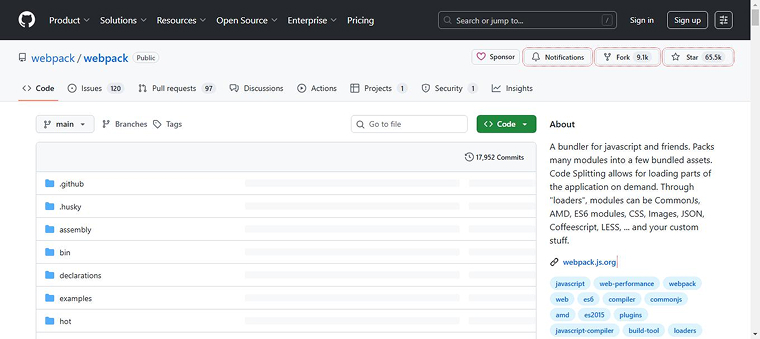
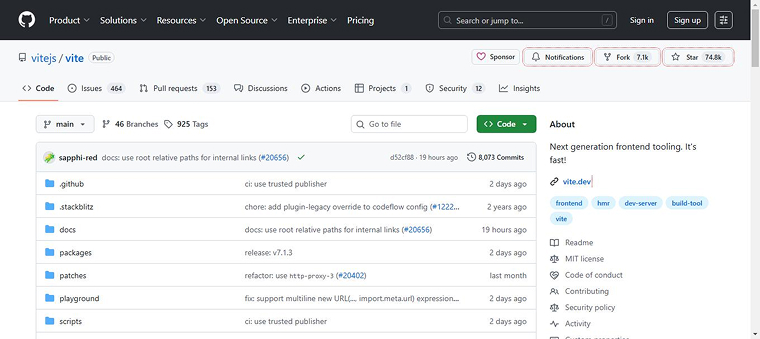

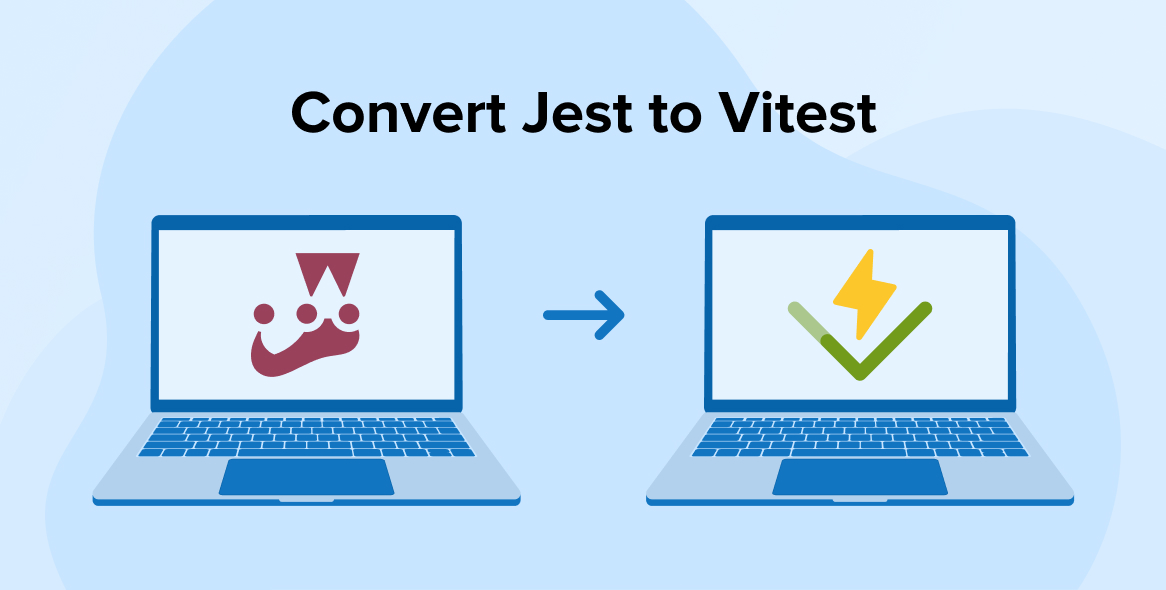
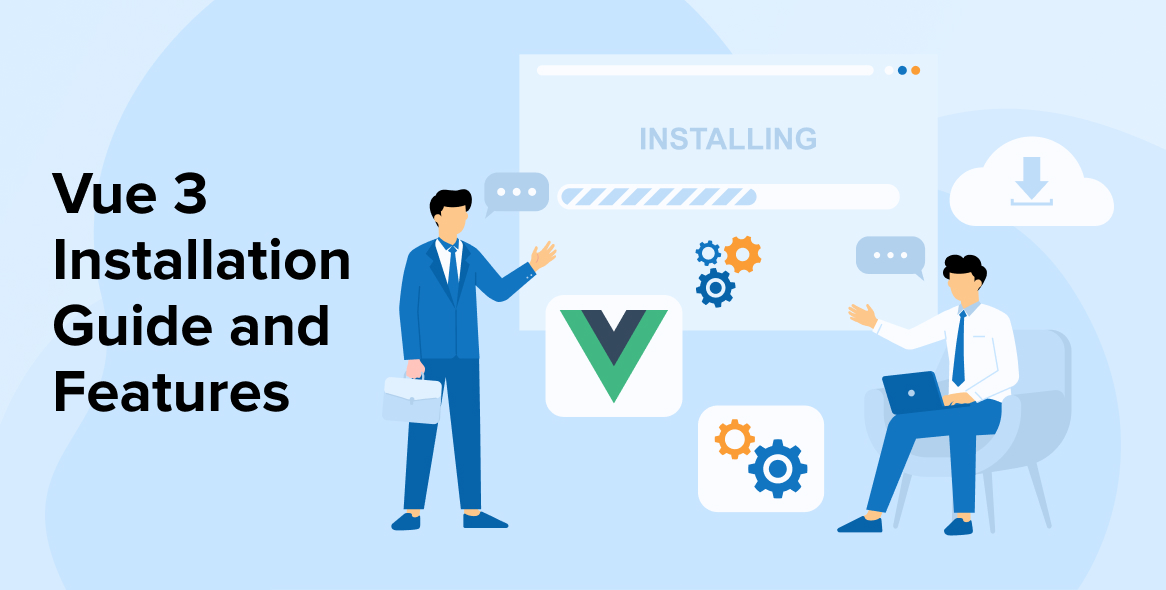
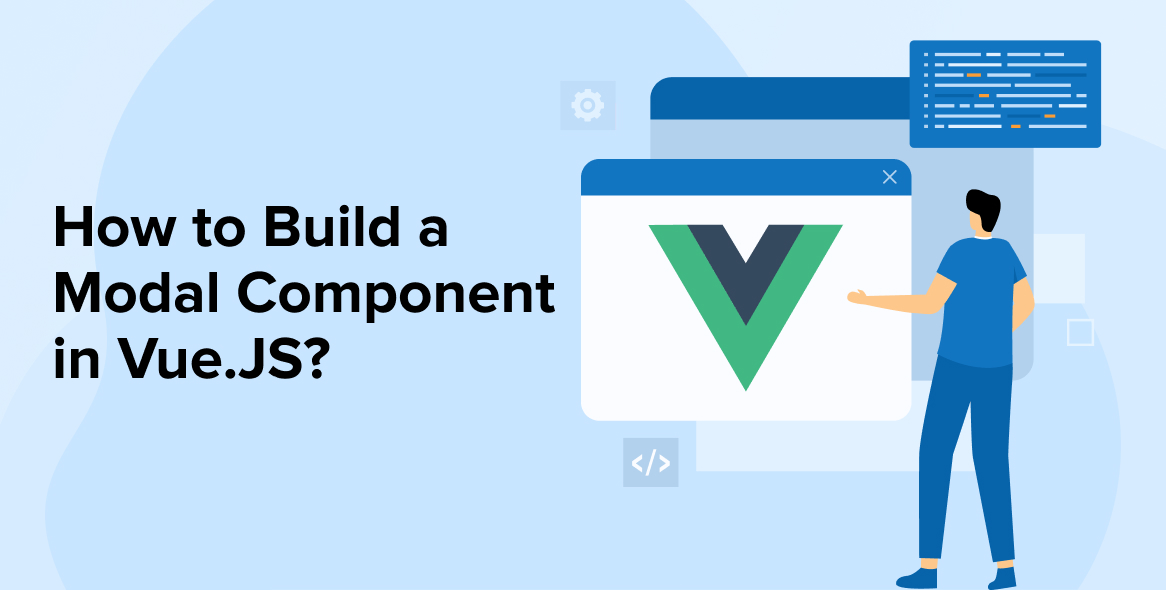

Comments
Leave a message...