Related Blogs
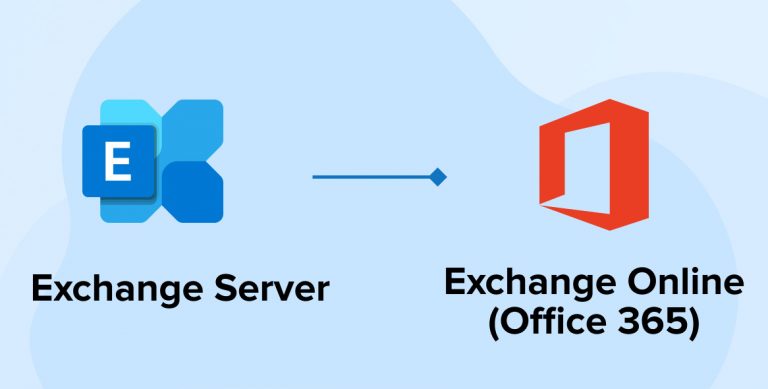
In today’s world, everyone aims for online services that offer organizations the ability to extend the latest features, modern functionalities, rich experiences with all the latest updates. To achieve this goal, whoever uses on-premises servers looks ahead to migrate a certain amount of data to online/cloud services. Currently, many organizations are still using on-premise Exchange Servers to maintain their mailboxes and other details. An email is a very important communication mode and is used by each member on a daily basis. On the off chance, any fiasco happens with the Microsoft Exchange Server or setup without high availability; it may impact the business. These days, there are lots of cloud providers that provide online Exchange Server and can provide the latest features along with high availability & more security. Due to that, nowadays, numerous organizations are planning to migrate from on-premise to online/cloud. This moving plan calls for the migration process to migrate data from on-premise to online, and TatvaSoft- SharePoint migration company provides such office 365 migration services. This blog gives a brief explanation of all those services.
To accomplish this, Microsoft provides SharePoint consultants with various approaches to migrate mailboxes from Exchange Server to Office 365. Those approaches for email migration are explained in the latter part of this blog.

1. Pre-Requisites
To carry out the migration process, it requires some details of Microsoft Exchange Server and Office 365. They are listed underneath:
Exchange Server:
- FQDN: Fully Qualified Domain Name: This is the hostname for the Mailbox server.
For an example: exchange.domain.com - RPC proxy server: The RPC proxy server is the same as Outlook on the web URL, which is likewise the URL for the proxy server that Outlook uses to connect to an Exchange Server
For an example: exchange.domain.com - Permissions:
- One user account will be utilized to connect one’s on-premise exchange organization to Office 365.
- That user account must have the “Full Access” permissions to access the other on-premises mailboxes required to migrate to Office 365.
Office 365:
- Domain name as per Exchange Server: This is the Domain name, which one uses for one’s on-premises exchange organization that one has already added or will add in Office 365 (example: domain.com)
2. Pre-Migration
Microsoft provides diverse migration methods. Each type varies based on one’s existing Exchange Server, how many mailboxes one requires to migrate from an existing email system, and whether one has the plan to manage some mailboxes in his/her on-premises organization or want to migrate them all online. It will also consider the time to what extent the office 365 migration process will take and whether user identity will be managed in an on-premise organization or Microsoft 365. That depends on the capabilities of SharePoint consultants.
The migration process will behave contrastingly for IMAP and POP3/Other type mailboxes, as in same email address should already exist or not in Exchange Online, whether it will be created during migration process or not and as per their storage location one can migrate on-premise user accounts’ different data entities like Inbox, Drafts, Sent Items, Deleted Items, Calendars, Tasks, Custom managed folder structures.
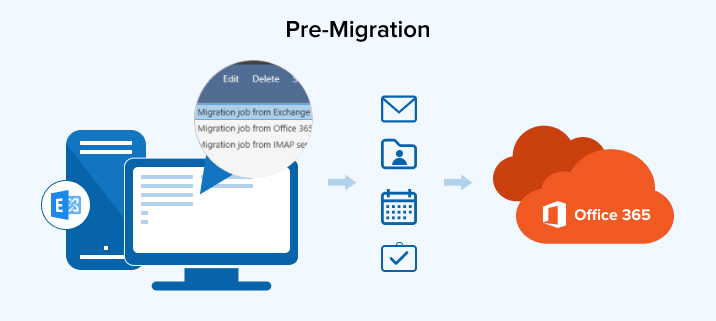
Below is a detailed description of each office 365 migration types. To apply any of the below migration methods, a SharePoint consultant should require to create a batch of that type, which will proceed with the migration process further. Migration dashboard in the Exchange admin center is used to perform these migration methods.
3. Office 365 Migration Types
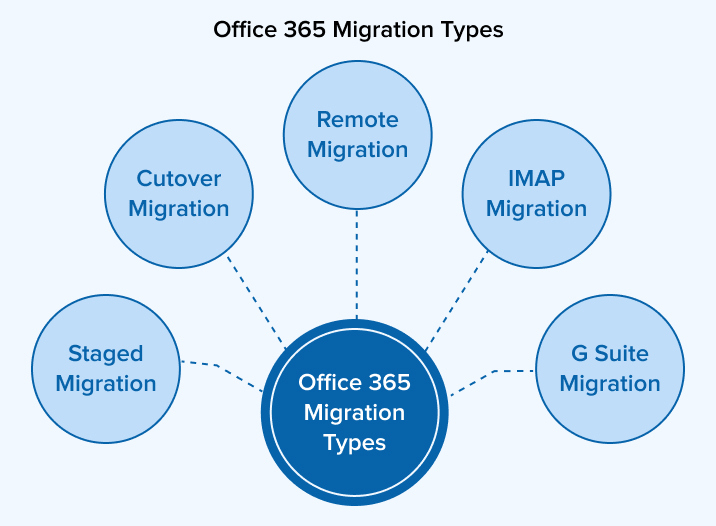
Following are the Office 365 Migration Types.
3.1 Staged Migration
- Staged migration is supported by Exchange Server 2003 and 2007.
- This method moves mailboxes in batches.Existing users can create and migrate batches of mailboxes until all email accounts are migrated to the cloud.
- Office 365 Staged migration can be achieved through one CSV file format in which all mailboxes’ credentials should be added in a pre-defined format.
- If any organization requires migrating thousands of on-premise mailboxes to Exchange Online over weeks or months, staged migration is preferable.
3.2 Cutover Migration
- A Cutover migration is supported by Exchange Server 2010 and later versions.
- Unlike staged migration, it includes email migration to Exchange Online from an on-premise exchange organization in a single migration batch. All the resources like contacts and distribution groups, mailboxes are migrated to Office 365 using cutover migration method at once.
- If any organization plans to migrate all on-premises mailboxes to Exchange Online and desires to manage user accounts from Office 365, cutover migration will be most suitable.
- With this cutover migration option maximum of 2000 email migration can be done, and if it is required to migrate email more than that limit, then one should prefer the staged or remote migration options.
- Even though it allows to migrate 2000 mailboxes, it is not recommended for migrating more than 150 mailboxes as it is a time taking process.
3.3 Remote Migration
- Remote migration is supported by Exchange 2010 and Exchange 2013.
- To perform this type of migration, the SharePoint consultant has to implement hybrid migration. For hybrid deployment, Azure Active Directory synchronization must be included in Office 365 subscription.
- After completing the email migration process, user accounts’ identities will still be managed in the on-premise server. But over a period of time, if one requires to move all mailboxes to Exchange Online, one can achieve this with the help of office 365 hybrid migration features.
3.4 IMAP Migration
- IMAP migration will copy the contents of Exchange Server’s IMAP (Internet Message Access Protocol) mailbox to Exchange Online.
- Only items in a user’s inbox or other mail folders get migrated by applying this method. No other contents like contacts, calendar, tasks, etc., will be migrated.
- The Office 365 mailboxes must be provisioned before one starts migrating contents using an IMAP migration. That means one must create a mailbox for each user manually.
- Per the user’s mailbox, 500,000 items and 50,000 total mailboxes can be migrated through IMAP migration.
- Maximum 35 MB size of the individual email can be migrated.
3.5 G Suite (Gmail) Migration
- G Suite migration is used to migrate mailboxes from G-Suite to Exchange Online.
- It is not required to migrate all mailboxes at once, one can migrate it in batches.
- At one time, a maximum of 50,000 mailboxes can be migrated. This migration process can be achieved through a predefined excel file in which it is required to mention all-mailboxes’ credentials. The file size should not exceed 10 MB.
- One can manage the migration process by adding and/or excluding a list of folders from it.
3.6 Post Migration
After successfully email systems migration from on-premises Exchange Server to online, it must set an endpoint setting in Office 365 user accounts based on the applied migration method.
At the time of migration, DNS MX Record points to the on-premise Exchange Server, and after the migration is complete, it is required to set to Office 365 mailbox. Once one changes this setting, it will cut off all the old connections to his/her Exchange Server.
Once SharePoint consultant applies this change, it will take 72 hours to recognize this change. And once it has been done successfully, one can delete the migration batch and assign the licenses to those end users; otherwise, user mailboxes will remain disabled.
4. Conclusion
With the different Office 365 migration migration types, it becomes easier for any organization to move the mailboxes from on -premises Exchange system to Office 365 by analyzing all their criteria and requirements and selecting the appropriate migration type.

Shital Patel
Shital Patel is VP at TatvaSoft with a high-level of proficiency and technical precision in SharePoint Development. His experience of the last two decades has helped businesses to solve complex challenges resulting in growth and performance of Startups to Fortune 500 companies.
Subscribe to our Newsletter
Signup for our newsletter and join 2700+ global business executives and technology experts to receive handpicked industry insights and latest news
Build your Team
Want to Hire Skilled Developers?

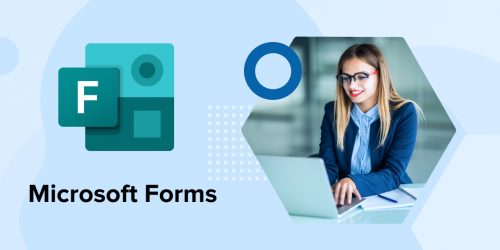
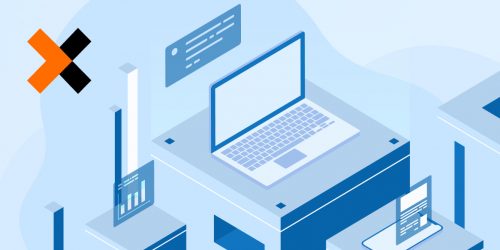
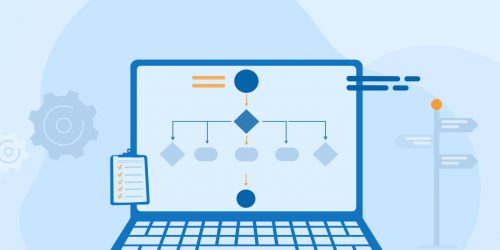

Comments
Leave a message...