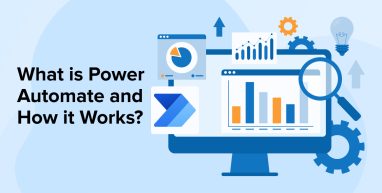
By using Power Automate, you can easily create customized business apps that link to data stored in the main data platform (Microsoft Dataverse) or available on the internet and other sources of data storage (such as SharePoint, Microsoft Office 365, and so on). That is the reason why businesses nowadays seek a SharePoint development company! In this blog, we have tried to shed some light on what is power automate, how it works and how you can use it for your business’s benefit.
Apps created with Power Apps have extensive business logic and workflow features that enable you to turn manual business processes into digital, automated ones.
1. What is Microsoft Power Automate?
Microsoft Power Automate, formerly called Microsoft Flow, is a cloud-based service that enables users to construct automated processes across many programs and services.
Microsoft built this software to assist customers in automating routine, tedious manual tasks within Microsoft Office 365 and Microsoft Azure, with the ultimate objective of increasing productivity.
Power Automate is pre-configured in all Office 365 apps and includes around 150 standard connections using power automated connectors. The tool also provides an equivalent number of premium connections for purchase, allowing users to expand their automation capabilities.
Power Automate is essentially a PowerShell extension—a scripting/development language in which network users may create their own directives to automate repetitive tasks.
In short, Microsoft Power Automate is a cloud-based tool that enables users to construct their own processes. Thus, repetitive regular operations and procedures across several applications/services may be automated. This simplifies and expedites the job process. Historically, mapping and automating business processes were frequently accomplished exclusively through programming. There were no defined information technology connections. Until now, workflows could only be created within the Office environment using the SharePoint Designer.
This is no longer the case with the cloud-based Microsoft Power Automate service: Create your own custom and secure workflows across multiple Microsoft Cloud services, both inside and outside the Microsoft Cloud. This enhances the degree of automation and, thus, the efficiency of the company’s procedures.
2. How Does Microsoft Power Automate Work?
You can create your own multi-step flow with Power Automate or select from hundreds of pre-built templates. Connect to over 150 data sources (or pre-built connectors) to gather data, synchronize files, and get notifications.
Once a process is configured in Power Automate, it runs in the background, notifying you of particular alerts, uploading files, and completing desired automatic actions.
Power Automate processes are based on the occurrence of a triggering event. The occasion might be any of the following:
- Automated
- Scheduled
- Instant
Power Automate flows are triggered and executed.
The flow is initiated by a trigger, such as receiving an email with an attachment.
When a flow is initiated, an activity occurs. The flow will copy and save document attachments of email to OneDrive in this case. A flow may have a single or several actions.
There are five distinct types of Power Automate flows – cloud, desktop, business process, and custom.
Cloud fluxes include the following:
- Automated, is a flow that is initiated by an event, such as when an item in a SharePoint list is modified.
- With the push of a button, users may manually activate a flow from the mobile or desktop interface. For instance, send a reminder email to your team before a meeting.
- Scheduled, which operates at predetermined periods.
- With Power Automate Desktop’s Robotic Process Automation, you can automate operations on the web or on your desktop.
- Business process flows are established sequences of events that assist individuals in completing jobs more quickly and with fewer mistakes.
- You may also leverage Power Automate templates to streamline project approvals, documents, reports, tasks, and business productivity.
These examples do not include all possible templates or custom processes, so take some time to explore the alternatives in the Power Automate library!
3. What Can You Do With Power Automate?
While automating business operations provides several organizational benefits, the key benefit is that your firm may focus on critical milestones such as market expansion, service delivery, go-to-market strategy, and any other significant goals you may have.
From data scraping, calendar updates, and Twitter analysis to automatic email notifications, database calls, and Google Drive access, Power Automate helps you simplify your life. It also has a bot framework called power virtual agents that require no developers.
We’ll discuss some of these potential uses, which include automating procedures and local chores, creating reminders, exchanging corporate data, and connecting to data sources.
3.1 Set Reminders
When you’re involved in work, it’s easy to lose track of when you need to break away from something. Whatever task you need to complete at a specific time of day, Power Automate makes it simple to schedule reminders at intervals that work for you, ensuring that nothing slips through the cracks.
3.2 Automates Approval Process
Who would benefit from this: Project Managers
How Power Automate may assist: Critical papers may require clearance before being transmitted, which is sometimes a lengthy process requiring follow-up with many members of staff. This procedure may be automated via Power Automate by requesting approval for each new document published to SharePoint. Microsoft Teams notifies team members when a task is accomplished.
Consider the following scenario: At the outset of a project, you may encounter a variety of paperwork that must be prepared, reviewed, and transmitted before progress can be made. You might prepare the necessary papers, save them to a SharePoint file, and then tell the appropriate team members using Microsoft Teams that the document requires approval. They can then take action, and you will be notified when the approval is complete.
5/Sequential approvals in Power Automate (and Teams) allow you to have levels and stages of automated approval https://t.co/RpUvb265ZM
— Lisa Crosbie #PowerApps (@LisaCrosbie) July 25, 2022
3.3 Connect With Data Sources
Apart from data movement, Power Automate may also create automated workflows that link you to your data—regardless of its location. This improves team communication and productivity throughout your business by integrating OneDrive, SharePoint, and Dynamics 365 seamlessly. Additionally, it offers automation within the context of the apps you use on a daily basis.
Power Automate is pre-configured to connect to around 300 data sources, including Microsoft 365, SQL Server, SharePoint, Dropbox, Facebook, Twitter, and OneDrive for Business. Additionally, you may collect data with Power Automate. To determine how others perceive a certain brand, for example, you may configure a trigger to collect all tweets that reference the firm and copy them to an SQL database for sentiment analysis.
3.4 Manages Time And To-Do List
There are several ways to leverage Power Automate to decrease everyday ‘busywork’ and free up time for team meetings.
Under ‘Productivity,’ ‘Notifications,’ and ‘Events and Calendar,’ you’ll discover themes that include the following:
- Using daily emails and notifications, keep track of project activities in Planner.
- Receive a daily email alerting you to forthcoming meetings.
- Automated time blocking allows you to manage your calendar.
- Create a meeting page in OneNote to keep track of notes and minutes.
- When you get an email from a manager, you will receive a push notification.
- Transfer critical emails to OneNote.
4. Benefits of Power Automate In Business Process Flows
Following are the benefits of Power Automate in business processes flows:
4.1 Seamless Integration With Other Apps
Through the use of connectors, the Microsoft Power platform enables easy integration with other programs or services. A connector is used to connect two apps. In this manner, data may be “moved” across applications. This helps to create time-saving workflows for performing individual tasks.
4.2 Business Data Can Be Shared and Accessed Easily
Microsoft Flow enables you to link your programs and build a flow between them. For instance, you may utilize Flow to automatically copy data from one app to another. In this manner, your colleagues would have easy access to and sharing of data across many online apps. Connecting SharePoint to Outlook is a practical example – each time a colleague gives you a file through email, the program immediately triggers a flow and shares the same content on your SharePoint.
4.3 Predefined Templates
One of the most enticing advantages of the Power Automate workflows management application is the abundance of pre-configured templates that can be configured in a matter of minutes.
Microsoft provides over a hundred templates and counting, including the following:
- When a Microsoft Forms answer is submitted, send an email to the respondent.
- Notify and email recipients whenever a new file is uploaded to OneDrive.
- Conduct sentiment analysis on tweets and populate a Power BI dataset with the results.
- Create a task in Planner using Microsoft Forms, and then publish it to Teams.
- When a new item is generated in SharePoint, send a personal email notification.
Now it's even easier to automate your workflows inside Microsoft Teams with new pre-configured Power Automate templates available in the Teams Store.
— Lisa Crosbie #PowerApps (@LisaCrosbie) March 22, 2022
More information here: https://t.co/BZznLRNwTO#MicrosoftTeams #powerautomate #remotework #hybridwork #workflowautomation pic.twitter.com/3zMTusAJNS
4.4 Improved Productivity
Power Automate enables your organization to save time, increase production, and operate more efficiently. Employees may work smarter and enhance overall business performance by automating repetitive operations that consume time throughout the day.
4.5 Create Custom Connectors
Additionally, Microsoft Flow enables users to develop custom connections! This can be accomplished by describing the application programming interfaces (APIs) to which one is attempting to connect.
Connecting Twitter to your Microsoft Flow is an example. By doing so, you’ll be able to automate a procedure between the two (for example, you’ll receive an email notification whenever someone tweets about your company/business).
Later on, you may use this to track your brand’s Net Promoter Score (NPS) and customer satisfaction rate in order to detect trends and chances for growth. Yes, it is that simple to tailor process automation to your specific requirements!
API Management is pretty nice!
— Jeremy Sinclair #ฺNET (@sinclairinat0r) November 10, 2021
Look how nice it is to add a custom connector to Power Automate.
Interesting! You can ADD extra code to the connector also.#dotNETConf pic.twitter.com/PurVGUQkFi
5. Conclusion
Following this article on Power Automate, you’re undoubtedly persuaded that automated workflow technologies are a must in the modern era, especially for big companies where hundreds of people are sharing their daily work activities and information with one another.


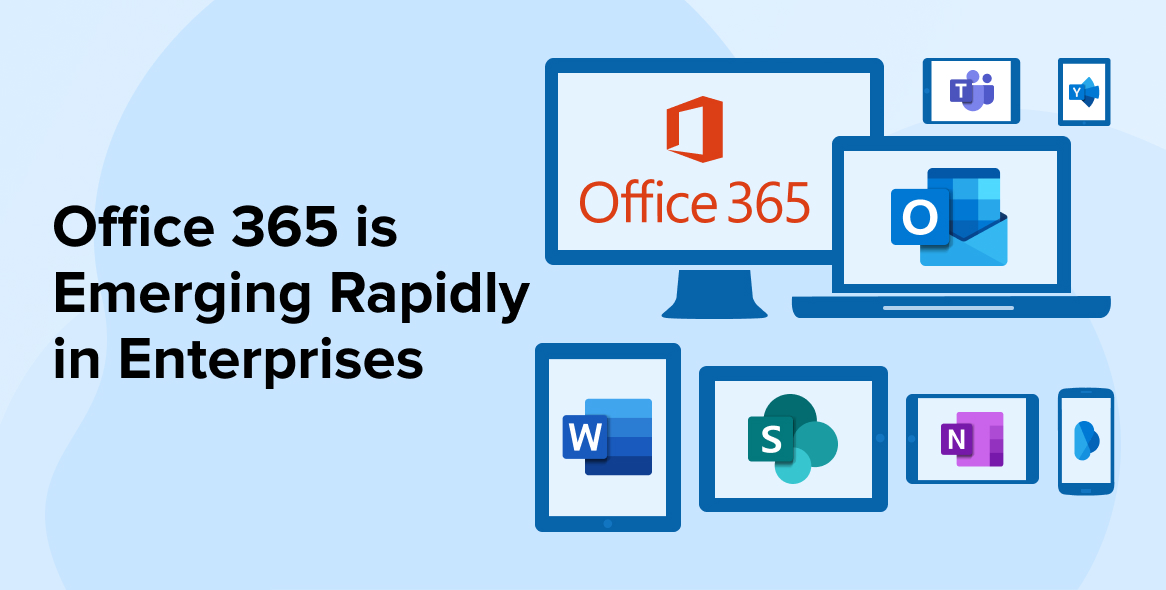
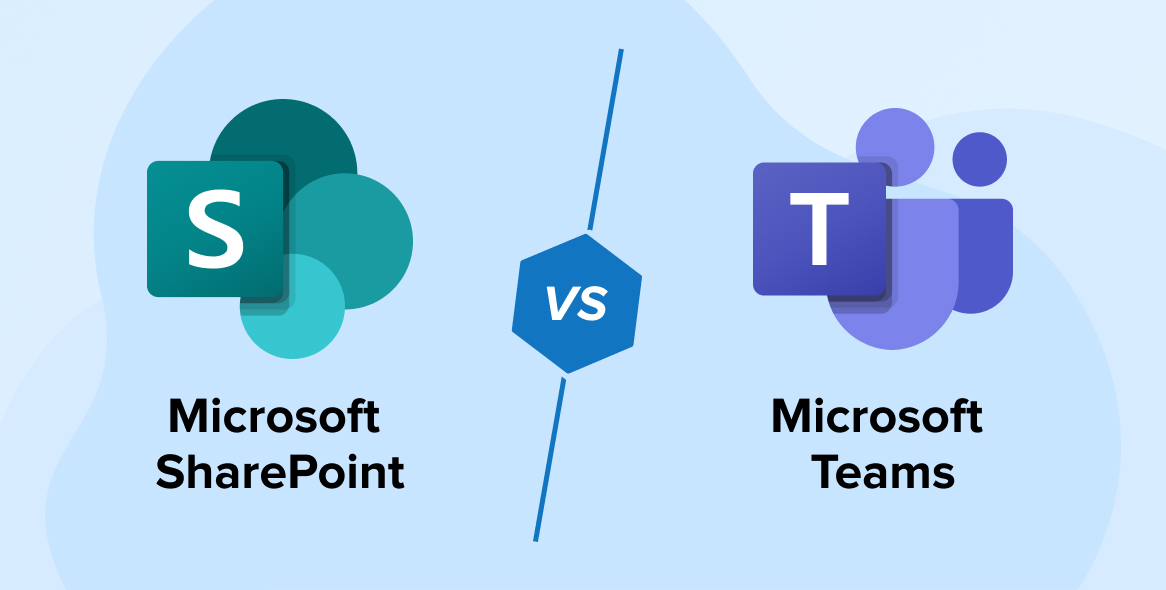
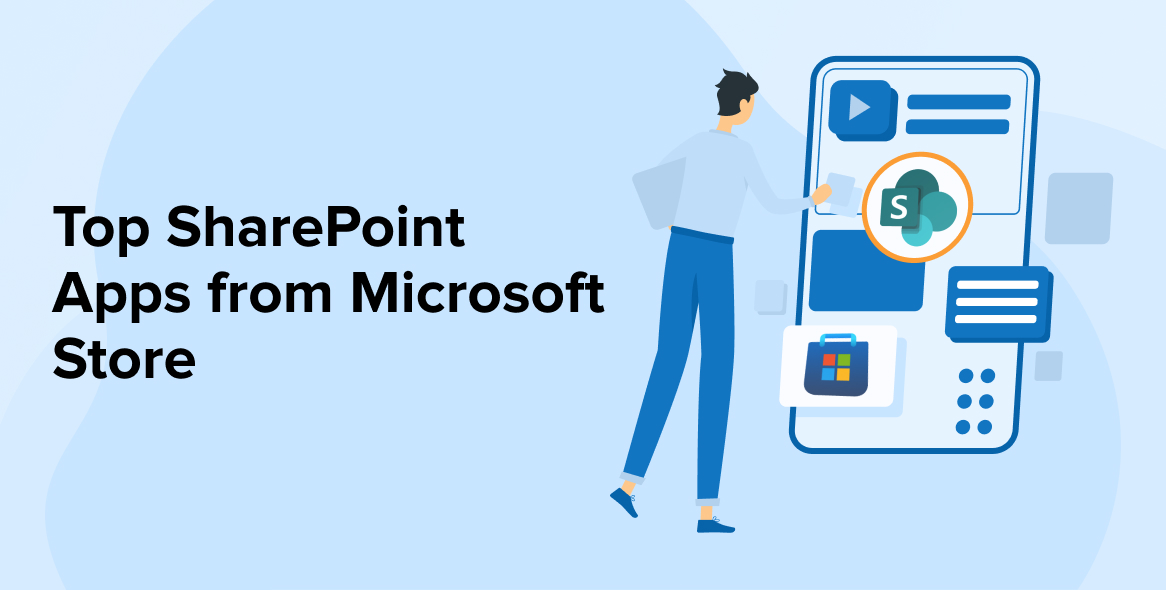

This article was very informative and helpful. I learned a lot about Microsoft Power Automate and how it can simplify and automate tasks across different applications and services. I liked how the article explained the concepts and features of Power Automate, as well as the benefits of using it for business processes.